To set these options, click on the Planning Analytics for Excel menu item and then click on Options. The Options dialog box will appear (shown below). Next click on IBM Planning Analytics (in the upper left).
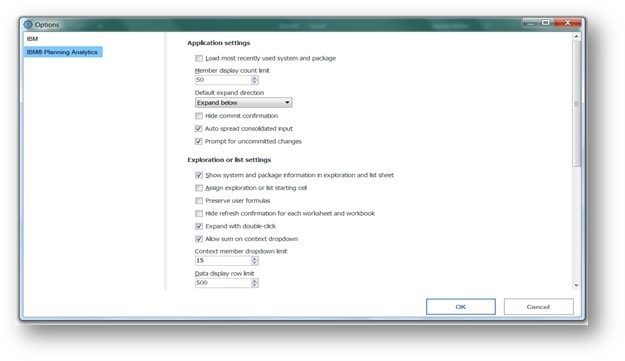
Here is where you can set the expand option to “Below” or “Above”, limit member display counts and set your data row limits (among others). These settings can help improve performance depending upon a user’s experience and/or the model size and design.
Clearing the Cache
For each workbook that you open or create during or after logging on, a cache worksheet is created holding information about the data that needs to be rendered. You can clear the cache of packages used in workbooks that use Planning Analytics for Microsoft Excel which reduces the size of the workbooks by deleting unused data and metadata associated with formulas”. To do this, click on the IBM Planning Analytics menu item then click on Options. The Options dialog box will appear (as we’ve shown above under “Startup Options “). Next click on IBM (in the upper left). When the Options dialog appears, be sure to scroll down until you see the “Cache management” section (shown below):
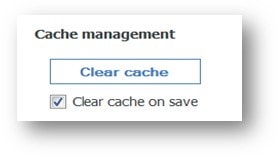
You can manually click the “Clear cache” button, but it is recommended to check the “Clear cache on save” checkbox, then OK. This will clear your cache each time you save a Workbook or worksheet.
Unsaved Changes
Refreshing a workbook with uncommitted changes may result in the changes being lost. This option will enable a confirmation prompt before a refresh is made. The prompt will only display if there are changes to the workbook that are uncommitted and at risk of being lost after a refresh.
To enable this feature, click on the IBM Planning Analytics menu item then click on Options. The Options dialog box will appear (as we’ve shown above under “Startup Options“). Next click on IBM (in the upper left). When the Options dialog appears, locate the “Application settings” section and find the “Prompt for uncommitted changes” checkbox and ensure it is checked before clicking OK.
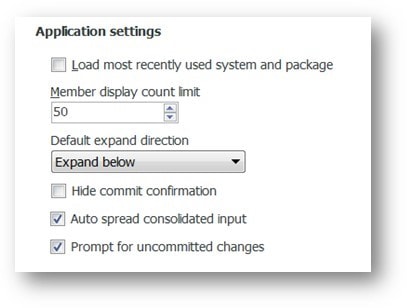
Save Time and automate your IBM Planning Analytics Reports with ReportWORQ. Request your 30-day commitment free evaluation of ReportWORQ Today!
