Publishing reports from PAx (Planning Analytics for Excel) is accomplished in exactly the same way as when using Perspectives/TM1Web and only TM1 Admin level users can publish reports. To share your PAx report, you click on the PAx Publish icon:
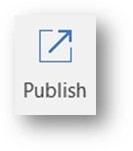
This opens the Publish dialog (shown below). Here you can select the connection (for this example, “Dev Cloud”) and the server (tm1).
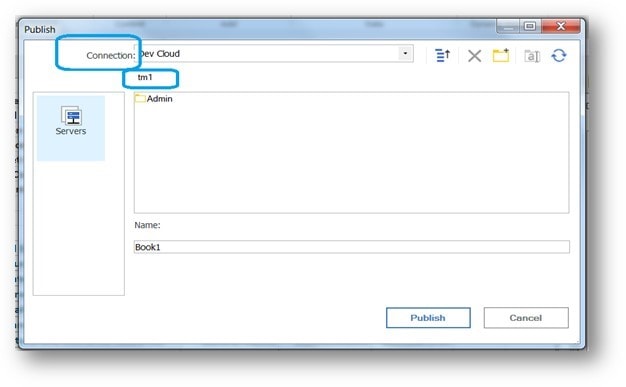
If you click on the New Folder icon in the upper right, you can create a folder to save your custom report to.
Note that you can also select an existing folder. You can also select your “New folder” and click the Rename icon to give it a specific name:
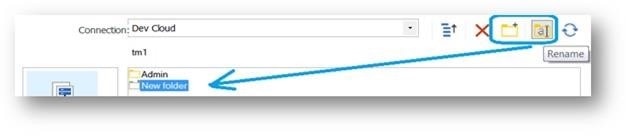
Next, click on the renamed folder and then click the button labeled Open:
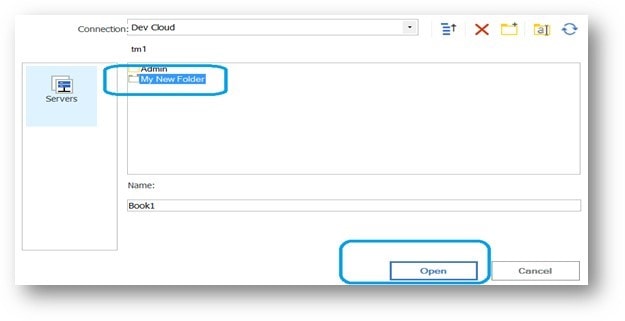
Now, name your report (in this example from “Book1” to “My Custom Report”) and click Publish:
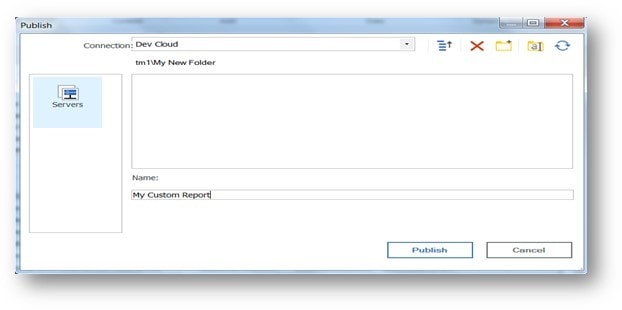
Your report is now available for later viewing through TM1Web, PAW or it can be reopened with PAX. Below is the view from TM1Web:
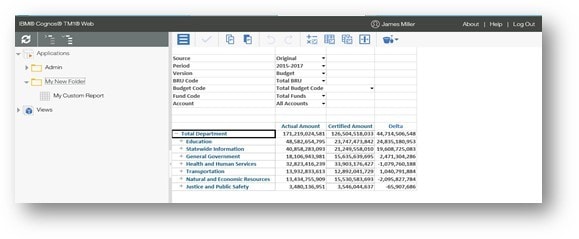
Save Time and automate your IBM Planning Analytics Reports with ReportWORQ. Request your 30-day commitment free evaluation of ReportWORQ Today!
