There are various options that apply to Planning Analytics for Excel that are recommended to be reviewed and set. These include the following:
Startup Options
You can choose your “startup application”. This is nice if your routinely connect to a multiple Planning Analytics environments, but prefer one as your “default”. To do this, click on the IBM Planning Analytics menu item then click on Options. The Options dialog box will appear (shown below). Next click on IBM (in the upper left).
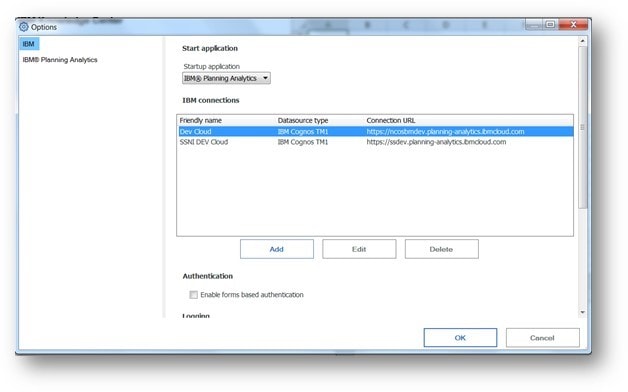
PAx will list all your IBM Connections that you have currently set up. To choose a default, click on the name in the list to select it, then click OK.
IBM Connections
To do anything with data in PAx, you need to create a connection. To do this:
- Click on the IBM Planning Analytics menu item then click on Options.
- On the Options dialog, click on IBM, then Add.
- On the Add/Edit dialog (shown below) you need to enter the Connection URL for the PAW Server (either the computer name or IP address) and a Friendly name of your own choice.
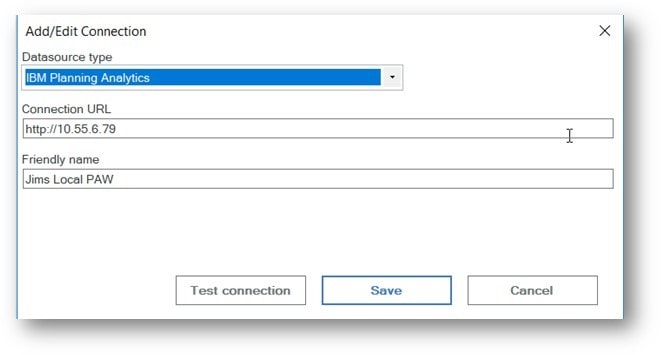
Before saving the connection, you should click on the “Test connection” button to make sure you do have a valid connection:
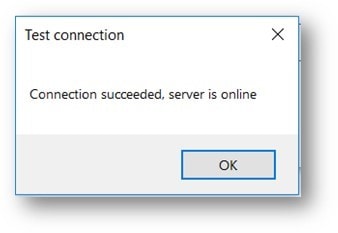
As a final step, assuming you receive the above message, click on the button labeled “Save”.
Save Time and automate your IBM Planning Analytics Reports with ReportWORQ. Request your 30-day commitment free evaluation of ReportWORQ Today!
