Update and Append Structures for Import:
Initially the Update and Append options were their own option selections when importing levels, accounts, and dimension structures. With the new 2022R1 update you are now able to add new values and update existing Levels, Accounts (Assumptions, Custom, Cube, General Ledger, Metric, and Modeled), and Dimensions with 1 import which will save you time, making the import process overall more efficient. This is helpful when adding or updating accounts and descriptions. You can now update and append at the same time.
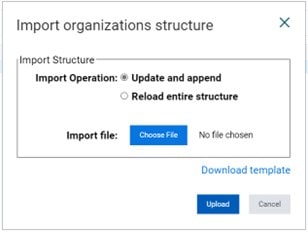
Import and Export Availabilities in Sheets:
You now have the capability of importing and exporting Levels, Accounts, Dimensions, and Attributes within the Cube & Modeled sheet building area. They have added the new import and export links within the settings pane. For each column type you have the ability of downloading a new template or updating your export to indicate the Levels, Accounts, Dimensions, and Attributes that should be available for that sheet. Keep in mind, when removing custom dimension values, you will be prompted to confirm that you are deleting data. This new feature comes in handy when you are trying to update multiple Levels, Accounts, Dimensions, and Attributes at a time that are available on the sheet, instead of manually clicking each selection.
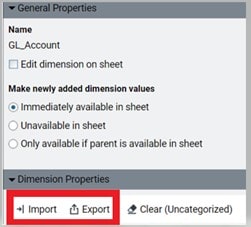
Levels, Dimensions, and Attribute Codes for Display Names:
With this new feature, you can now add Levels, Dimensions, and Attribute hierarchies that contain duplicate names when loading metadata into Adaptive. For example, within your Adaptive instance you may have a Melbourne, Florida and a Melbourne, Australia. With this update, you can now load these even though they have duplicate values of Melbourne due to the added functionality of Code field to Levels, Dimensions, and Attributes.
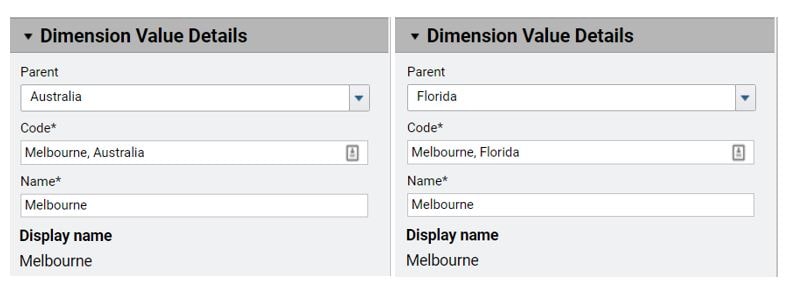
Cell Explorer in Cube Sheets:
With this new update the Explore Cell functionality has been improved when trying to adjust data that’s visible in another sheet by now filtering the other cube sheet by the same dimension you selected initially. For example, if you are reviewing the income statement and are using Explore Cell to drill down to the lowest granularity of a data point, you may want to edit a driver of the calculation. By selecting the driver and then clicking the link to the cube sheet it lives on from the explore cell window, it will take you directly to that specific intersection. Originally when clicking into a different sheet from Explore Cell, it did not respect the dimensionality that you already drilled down to.
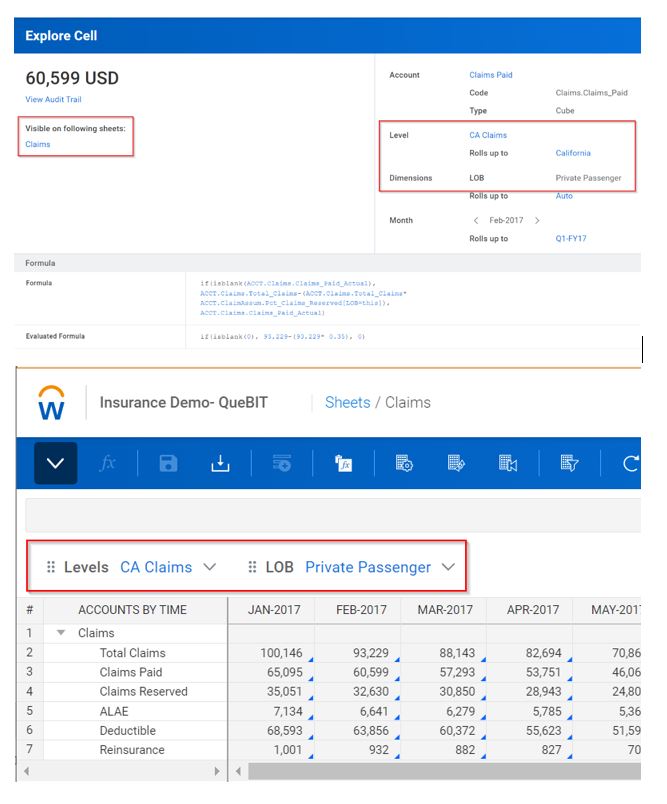
Checkbox on Modeled Sheets:
This new feature allows you to add a checkbox data entry column within your modeled sheet. For example, instead having a text selector of yes or no, you can now set up the functionality of a checkbox data entry column. This update also allows you to create a more dynamic model that is driven by calculations. For example, you can create a formula that will show different values on row details based on if you have a checkbox or not for a worker that qualifies for benefits: iff(checkbox.column=1, worker qualifies for benefits, and iff(checkbox.column=0, worker does not qualify for benefits.
