Workflow is a feature that assists with managing data entry by Level and Version. It needs to be requested by your Workday Adaptive Planning representative. Once activated, your planning versions are ready to go, but if you wish to utilize Workflow with Actuals you must navigate to the Versions settings under Model Management and select “Enable Workflow” on the root Actuals parent (Workflow is not applicable for sub-actual versions).
Submit & Recall
Users that have “Editable Sheet Access” assigned to their role are able to submit levels for approval. Workflow applies to both level-assigned sheets and user-assigned sheets.
For level assigned sheets, once a user has completed their data entry for all sheets for a specific level and version, they would navigate to Sheets Overview to submit that level for review. They also have the ability to include notes, or to recall submission if needed.
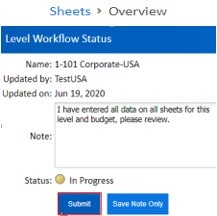
Similarly, these capabilities apply for user-assigned sheets, but users would instead navigate to the Assumptions Overview, and rather than submitting a specific level, they would simply choose the desired sheet to submit, for a selected version.

Approve or Reject
In order to be an approver of Workflow a user must have the “Approve Levels” permission. Once a level or user assigned sheet is submitted for review, the Workflow manager receives an email notifying them and they are able to review the entered data and either approve or reject it. As a Workflow manager you will have access to “Workflow” under the Navigation Menu.
Navigation Menu > Workflow
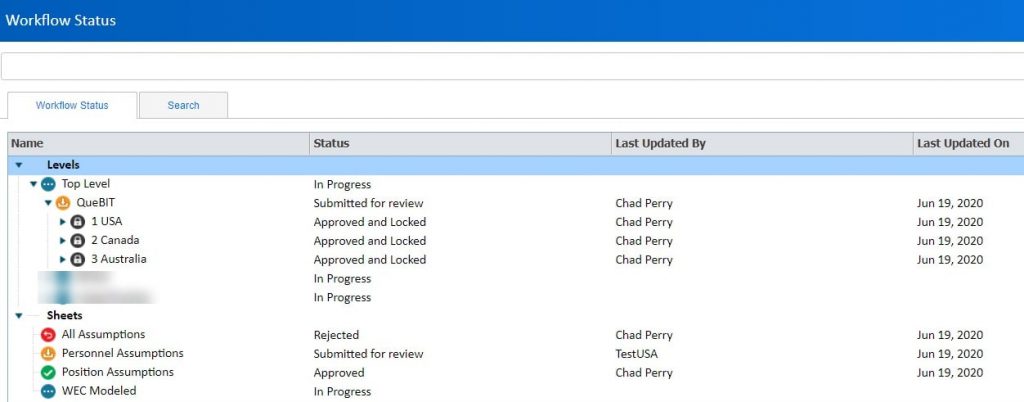
The Workflow Status page is separated into two sections, Levels (for level assigned sheets) and Sheets (for user assigned sheets). A Workflow manager has options to Submit, Approve, Reject, or Reset. If a parent level is to be submitted or approved, all of its descendants must also be submitted and approved. To reset all workflow, simply click the top level and click Reset.
Five different statuses exist:

