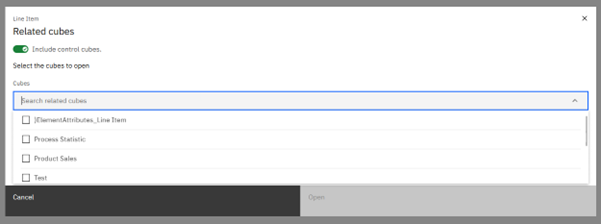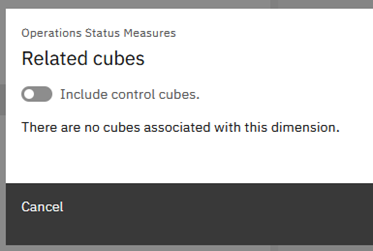View Dimension-Related Cubes in Planning Analytics Workspace
With the release of Planning Analytics Workspace version 2.0.87 the ability to view all cubes related to a dimension has been added. This allows users to easily determine which cubes a selected dimension is used in. This is useful for determining the possible impact of deleting a dimension, or tracing information associated with a dimension. This new feature is available in the Planning Analytics Workbench via the Databases tree.
Viewing Related Cubes
To view cubes related to a dimension, simply right click on a dimension anywhere in the Databases tree on the left side of the PA Workbench. In the drop-down menu select “View related cubes”. This will open the “Related Cubes” window for the selected dimension. At the top of the window there is a toggle option to “Include control cubes”. Turning on this option will additionally display control cubes related to the selected dimension. Cubes can be selected in this window to open a cube view for each cube selected by clicking the “Open” button in the bottom right of the window.
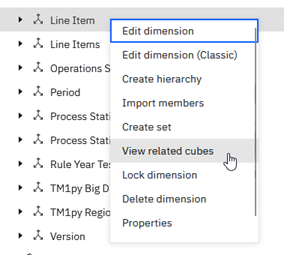
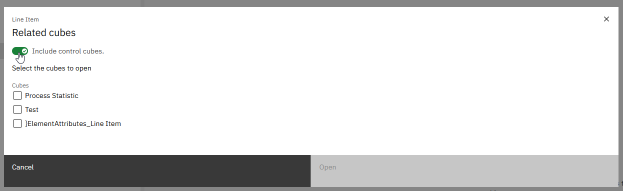
If the selected dimension has 5 or more cubes related to it, the window replaces the cube list with a searchable drop-down menu. If the selected dimension has no related cubes, the window will inform that the dimension is not included in any cubes.