Target Selection and Expand&Collapse Features in PAW
Two new buttons have been introduced to the toolbar of IBM Planning Analytics Workspace (PAW) since version 87. The first button is for the “Target Selection” feature and the second button is for the “Expand&Collapse Rows and Columns” feature. The new features make cube-view manipulation faster. They are often used in data analysis, report building, or dashboard building. This article covers sample use cases of the new features with detailed explanations.

Two new buttons in PAW
Target Selection
When a user stacks two dimensions together, PAW displays all elements of the two dimensions in a cube view. However, the user may want to show only some elements from each dimension in the view. The target selection feature/button allows the user to create the view mentioned earlier.
For example, a user wants to show the actual data from January to March and the forecast data for the rest of the year. This means that the user wants to display only three elements (Jan – Mar) for Actual, which is an element in the Versions dimension, while showing nine elements (Apr – Dec) for Forecast, which is also an element in the Versions dimension. Without the target selection feature, the user would see twelve months for Actual and the same twelve months for Forecast. The steps below show how to show only three months for Actual and nine months for Forecast.
Step 1: Create a cube view with twelve months and two versions, Actual and Forecast.
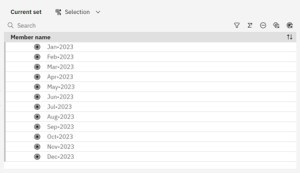
Twelve months in the Periods dimension
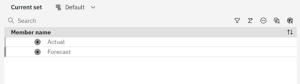
Actual and Forecast in the Versions dimension
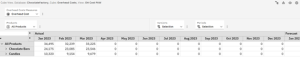
Twelve months for Actual
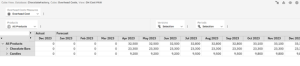
Twelve months for Forecast
Step 2: Click the Target Selection button.

Target Selection Button
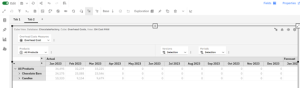
The numbers in the cube view become light gray
Step 3: Hold the Ctrl key and click the columns (or rows) that you want to keep. In this example, Jan 2023 to Mar 2023 are selected for Actual and Apr 2023 – Dec 2023 are selected for Forecast.
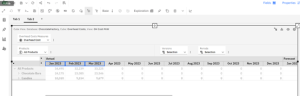
Jan 2023 – Mar 2023 are selected
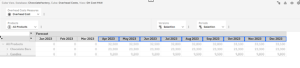
Apr 2023 – Dec 2023 are selected
Step 4: Right click on any selected month and click Keep. The unselected months will disappear.
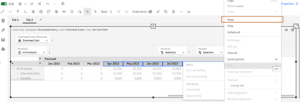
Keep selected months
Step 5: Review the result in the cube view.
Note: The Target Selection feature is automatically turned off after the selected months are kept.

Only selected months are kept in the view
Expand&Collapse Rows and Columns Asymmetrically or Symmetrically
The new Expand&Collapse feature in PAW works with stacked dimensions. Since the expand and collapse features work similarly, this article will mainly focus on expanding rows and columns. The new button to switch between asymmetrical and symmetrical expansion is located on the left of the sandbox button. Please see the new button in the screenshot below. By default, a user asymmetrically expands rows (or columns) in PAW. If a user wants to symmetrically expand a hierarchy, she can do so by switching to the symmetrical mode.

Expand&Collapse Rows and Columns
For example, the Overhead Costs Measures dimension is stacked with the Products dimension. If a user wants to expand “All Products” for “Avg OH Fixed Cost” and “Overhead Cost” in the view below, the user will have to expand the product hierarchy twice in the asymmetric mode. If the user uses the Expand&Collapse button to switch to the symmetrical mode, the user will only click “All Products” once and the product hierarchy for both “Avg OH Fixed Cost” and “Overhead Cost” will expand.
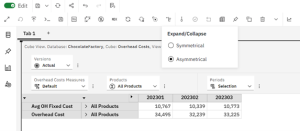
Expand&Collapse is in the asymmetrical mode by default
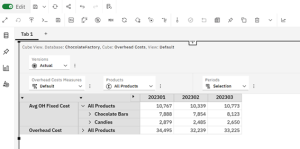
The asymmetrical mode allows one hierarchy to expand at a time
If a user wants to change the expansion mode, the user will click the Expand&Collapse button and select the symmetrical mode.

The symmetrical mode is selected
The screenshot below shows the expansion of “All Products” in the symmetrical mode.

One click in the symmetrical mode expands the product hierarchy for both measures
The Target Selection and Expand&Collapse features are incredibly useful in PAW. The Target Selection feature gives users the ability to choose what rows and columns are kept in a cube view. The Expand&Collapse feature provides greater control over expanding and collapsing a hierarchy in a cube view with stacked dimensions. The new features are easy to learn and yet very powerful.
