This article covers settings that can be changed to adjust different timeouts in your ControlWORQ installation. ControlWORQ has timeout settings which can be added or modified to adjust how long a connection remains open or how long an operation (like intercompany eliminations) runs before timing out.
ControlWORQ timeouts work in tandem with Planning Analytics (PA)-based timeouts like IdleConnectionTimeOutSeconds. This means that if, for example, PA Server times you out in 20 minutes and ControlWORQ connections timeout in 30 minutes, you’ll lose your connection after 20 minutes of inactivity.
NOTE: In the following examples, ControlWORQ Server refers to the ControlWORQ Server Windows Service, and ControlWORQ Clients refers to any of the available client applications: Web, Configuration, and Excel Add-in.
Changing ControlWORQ Client/Server Connection Timeouts
If you experience timeouts or errors in your connection status with ControlWORQ Server here are the settings that you can add or modify in the following configuration files, using your favorite text editor.
ControlWORQ Server Connection Timeouts
Note that changing any of the following settings will require a ControlWORQ Server service restart to take effect.
Configuration File Default Location
%PROGRAMFILES%QueBITFrameWORQControlWORQServiceQueBIT.ControlWORQ.HostService.exe.config
Settings
- sendTimeout: How long the server waits for an operation with a ControlWORQ client application to complete before timing out. The default if not specified is 1 minute. This may need to be extended if you expect longer operations to take place, like with intercompany eliminations or if you suspect there to be occasional PA Server locks during data loads.
- receiveTimeout & inactivityTimeout: How long the server waits to hear any request from a ControlWORQ client application before assuming the connection can be timed out and closed. The default if not specified is 10 minutes. This should be modified to match your PA Server timeout settings.
Sample
The following is an example of the section of the Server configuration where these timeouts have been adjusted to higher values (10 minutes for send timeout, 30 minutes for both receive and inactivity timeouts):
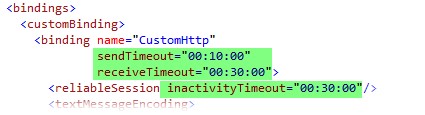
ControlWORQ Clients
Configuration File Default Locations
Note that all of the ControlWORQ client applications, with the exception of the Web application, require a restart of the application in order for the setting changes to take effect.
Web
%PROGRAMFILES%QueBITFrameWORQControlWORQWebWeb.config
Configuration Application
%PROGRAMFILES%QueBITFrameWORQControlWORQConfigurationControlWORQConfiguration.exe.config
Excel Add-In
%PROGRAMFILES(x86)%QueBITFrameWORQControlWORQAddInCOM QueBIT.ControlWORQ.AddIn.UI.dll.config
Settings
- sendTimeout: How long the client waits for an operation with the ControlWORQ Server to complete before timing out. The default if not specified is 1 minute. This may need to be extended if you expect longer operations to take place, like with intercompany eliminations or if you suspect there to be occasional PA Server locks during data loads.
- inactivityTimeout: How long the client keeps a connection established with the server. Helps ensure that the client regularly checks-in with the server to maintain an active connection. The default if not specified is 10 minutes.
- maxRetryCount: This setting indicates the number of times the client application will check the server for the status of a request that it has made, for example “Generate Intercompany Journals”, before assuming the request or connection with the server has been lost. The default if not specified is 8.
Sample
The following is an example of the section of the Web configuration where these timeouts have been adjusted to higher values (10 minutes for send timeout, 30 minutes for both inactivity timeouts, and 16 for max retries):

Recommendations
If you aren’t experiencing problems with unexpected or too-frequent timeouts there is no need to modify these settings. These settings are most useful when you expect to have long-running operations in ControlWORQ or Planning Analytics, or you wish to modify ControlWORQ timeouts to match your Planning Analytics Server’s timeouts.
