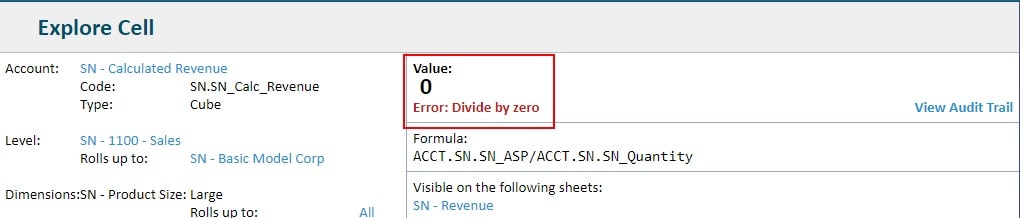As you go through the process of building out your Financial Model with Adaptive Insights, there will be many formulas you need to create to represent accounts and business calculations. When that number of formulas becomes large enough, tracking down any formula errors can be difficult and time consuming. Luckily, Adaptive provides the Formula Validation tool to compile all formula errors for a particular version in one place.
To access the Formula Validation tool, navigate to Modeling > Model Management in the Menu pane. Once in Model Management under Accounts select Formula Validation.
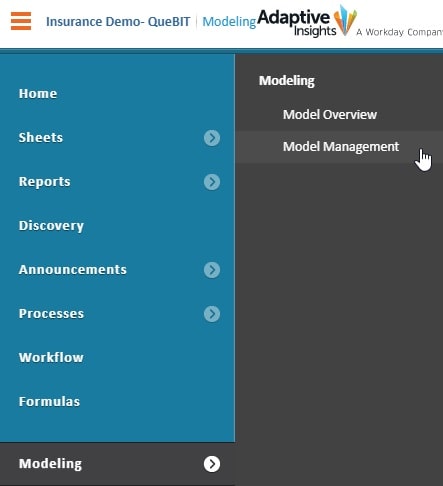
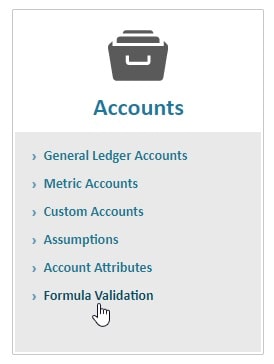
The Settings Section of the Formula Validation tool allows the user to adjust the validation results:
- Use the Version drop-down in the top right of the screen to select a Version (defaults to current working version).
- Set the number of errors you would like to view with the Max Errors dropdown (1 – 500).
- Exclude formulas that reference other cells that have errors with the Exclude Reference Errors
If any updates are made using the above refinement tools, make sure to Refresh your Validations.

The Summary Section tells the user how many possible computations could have been run, how many computations were actually run, the time it took to compute the information in the Error Detail Section, and how many errors were found (up to the Max Error value is reached).

The Error Details Section will display specific Error Messages at the intersection of Accounts, Levels and Time periods where an Errors Occurred.
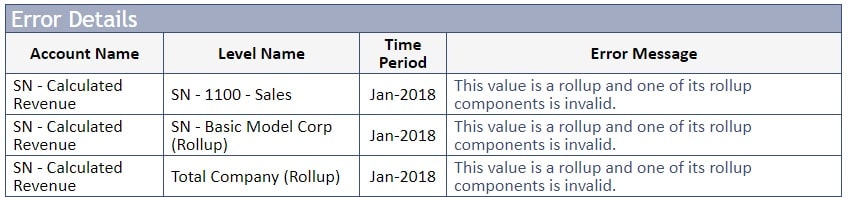
In order to gather more information on an error, click directly on the error message to open the Explore Cell window. The Explore Cell window will give more detailed information on the Account, Level, Dimension, and Time intersection, along with the formula that is currently causing the problem.
Select the Red Error Text at the bottom of the window to further drill-down to find the cause of the error.
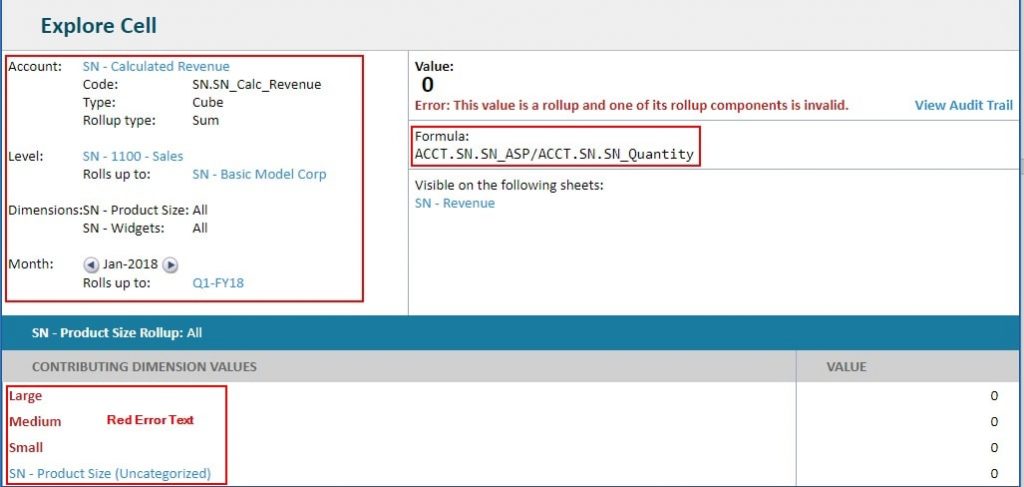
In this example we find that the error is caused by a formula dividing by a value of zero.