Ranking reports are simple, yet powerful end-user reporting tools. Providing the ability for a user to add a ranking to a report or view of data based upon criteria that they are specifically interested in without having to have a developer or application administrator involved can be invaluable.
IBM Planning Analytics Workspace users can enhance their analysis by adding rankings to Exploration Views by using calculations. These calculations can then be saved as part of the view in Planning Analytics Workspace.
You can create two types of calculations: Summary calculations which apply to all visible leaf members and unexpanded consolidated members on a row or column and Member calculations that apply to selected members on a row or column.
Member Calculations
Unlike Summary Calculations, Member Calculations apply only to selected members on a row or column of a Exploration (table) visualization. Different types of member calculations are available based upon the number of members you select (in a view): either a single member, two members or three or more members.
To create a member calculation, you:
- Select and right-click a row or column label of the members for which you want to create a calculation and click Create calculation….
- Optionally, enter a name for the calculation.
- Click the calculation you want to create (if you are creating an arithmetic calculation on a single member, enter the required numeric value).
- Click OK.
Ranking Example
Let’s use a member calculation to add a ranking to a view. We’ll start with a simple Exploration view showing Motorcycle sales by brand and model.
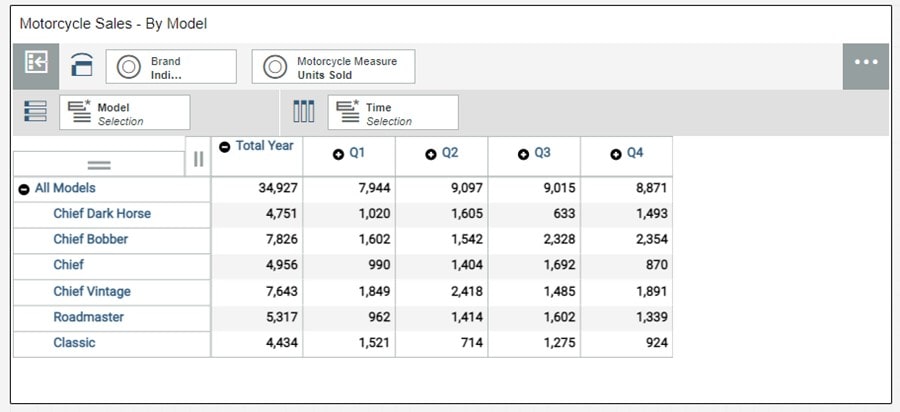
If we want to quickly see the ranking of each motorcycle model – based upon sales for the total year – we can right-click on the Total Year column and then select Create Calculation…
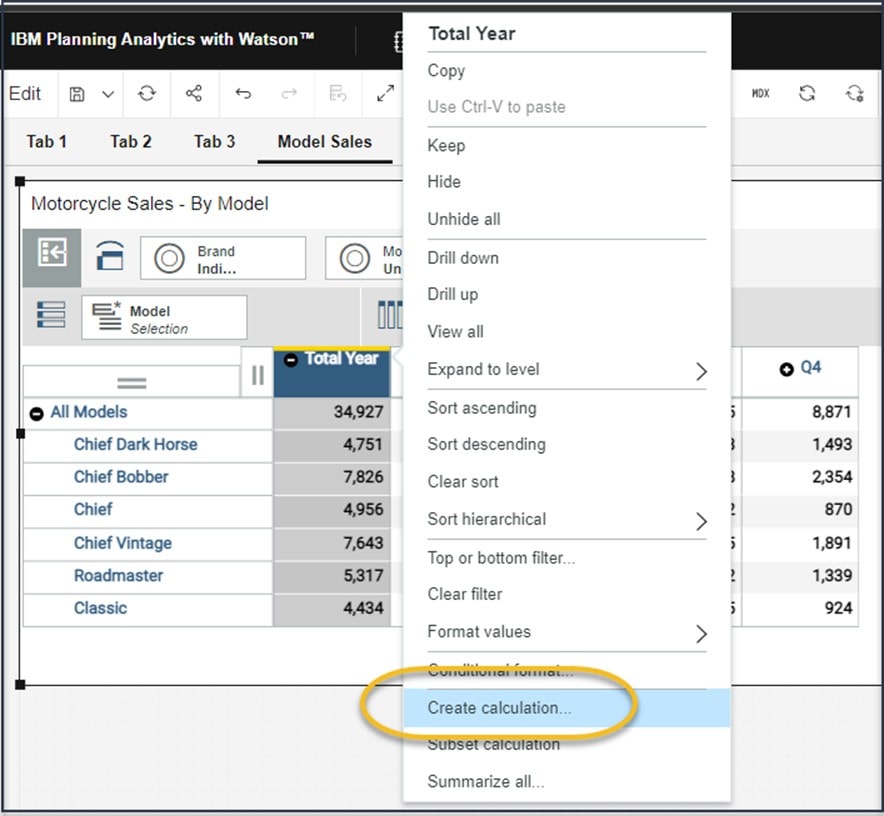
On the member calculation dialog, we can type an appropriate title for the new column that will be created, select Rank and then click OK:
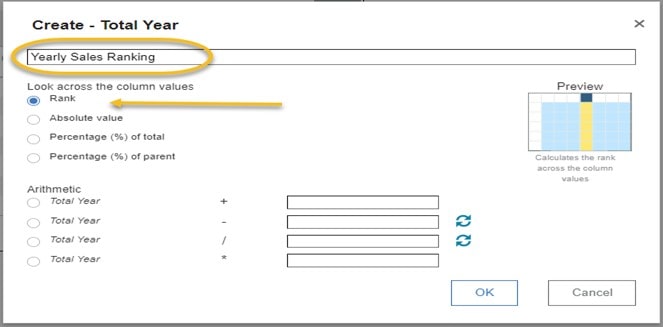
The column “Yearly Sales Ranking” is added to the view:

That’s pretty cool, but if we now right click on the new column, we can select a sorting option to apply to the column:
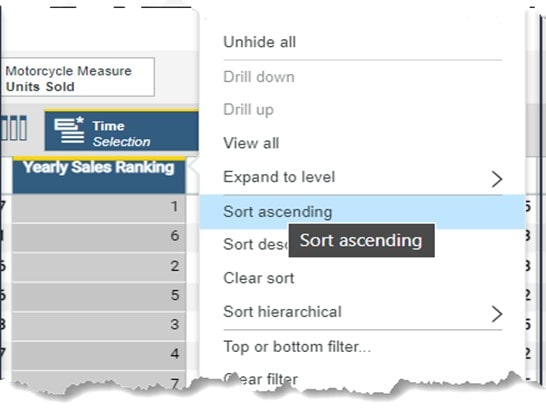
So now we have a dynamic ranking applied to our view that will re-rank the models automatically whenever we sell more motorcycles and our sales data changes!
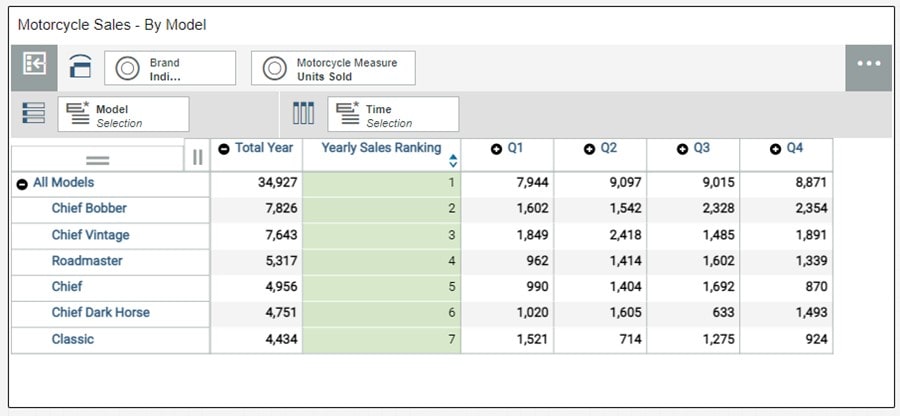
Interested in Planning Analytics Workspace?
Are you interested in finding out how to use more of the features in IBM Planning Analytics Workspace? Contact QueBIT today. We would be happy to discuss your needs and offer insightful ideas.
