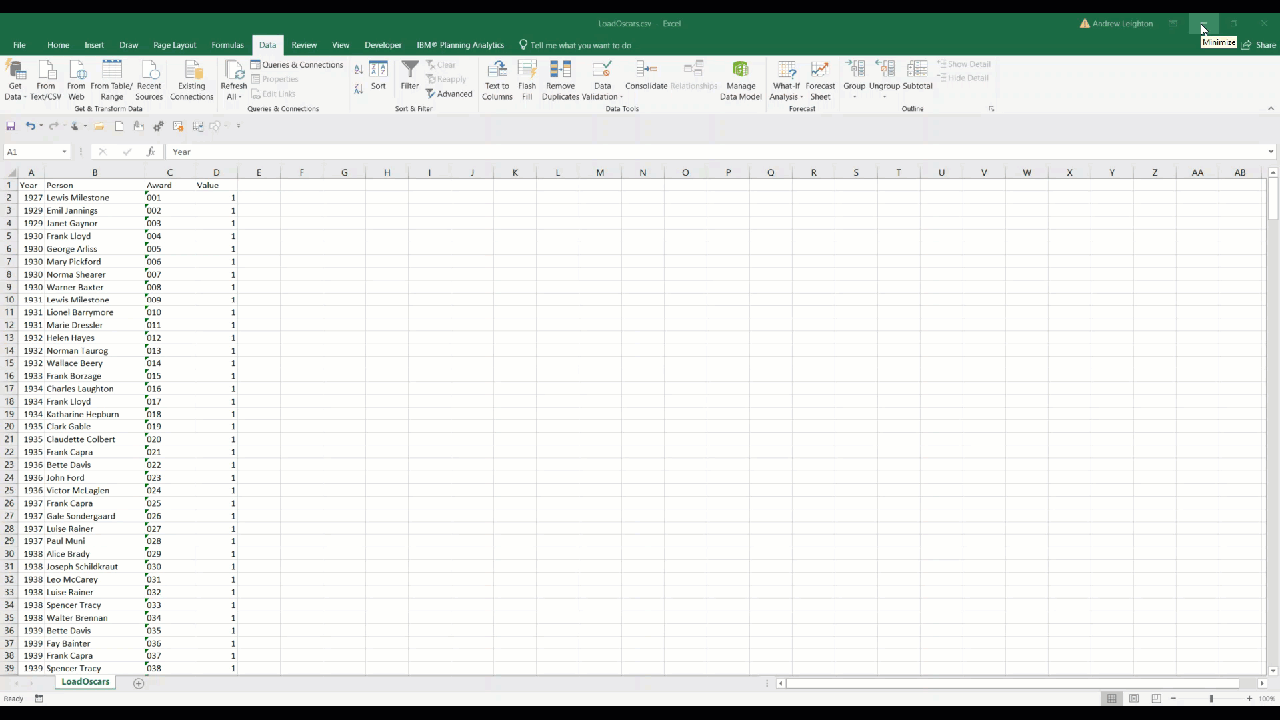In another #AskQueBIT article (Drag and Drop a File to Create a Dimension in PAW), we demonstrated how easy it is to build a dimension by dragging and dropping a file into the dimension editor in PAW (Planning Analytics Workspace) . In this article, we’ll take our prototyping one step further by loading data into a cube using the same method.
For this example, we’ll use a cube called Oscar that has the Person dimension that we created in our previous example, as well as a Year and Award dimensions. Our file has columns for each of the dimensions, and a fourth column for the values to load to the cube.
To load the data, we’ll simply drag and drop the csv file onto the Oscar cube in PAW. In the resulting dialog box, we’ll identify the columns with the drop downs and click Import. A dialog box will pop up showing how many records were found and loaded.
Once the data is loaded, we can validate it by adding a view to our sheet and creating a visualization.