Do I Need an IBM ID?
If you are responsible for supporting IBM Planning Analytics (PA), are the “newly appointed” PA or Planning Analytics Workspace (PAW) administrator for your organization or simply a Planning Analytics “consumer”, at some point you will want to “interact” with IBM in respect to potential new offerings, version availability, downloads, decommissioned features, known defect lists or ask a specific question about the product or products you are using.
Start with your own IBM ID
To be able to do all of the above things (and more), you’ll need to first have your own IBM Identifier, that is, you need your own “IBM ID” to log into the IBM Support Site and engage IBM digitally.
The IBM Support Site is a “one-stop, self-service” destination where you can get help with Planning Analytics (and other products), open a support case, and where the information relating to your interests and products that you are using is centralized so you can maintain it in a convenient and secure location.
Within the IBM Support Site, you can:
- Receive helpfrom tech experts
- Open and manage support cases for your specific hardware and software products.
- Open a Watson chat to get additional help.
- Download product information, tools, and other useful information.
- Sign up for notifications for important information about their products.
- Access support documentation, communities, and training videos.
What does an IBM ID Cost?
Your IBM ID is free, and you do not have to have technical expertise to create (and use) your own IBM ID.
How do I Create an IBM ID?
To create your own IBM ID, you can follow these steps:
- Using your Web Browser, open the IBM Support Portal website.
- In the Common support links section, click Sign in.
- Click Create IBM id.
- Complete the IBM id registration form (Note: The email address that you specify in the form will be your username or IBM ID).
- Click Continue.
- Complete the user information form.
- Click Submit.
Using your IDM ID to Download
As mentioned above, once you have your IBM ID, you can use it to access the IBM Support website, navigate to IBM Fix Central and perform downloads. This download guide walks you through the steps for downloading packages such as Planning Analytics Local (PAL), Planning Analytics Workspace (PAW), and Planning Analytics for Excel (PAx).
Creating a Support Case
Once you have created your IBM ID, you can use it to open and interact with Support Cases. To open a case, you can go to the IBM Support website (shown below) and click Open a case…
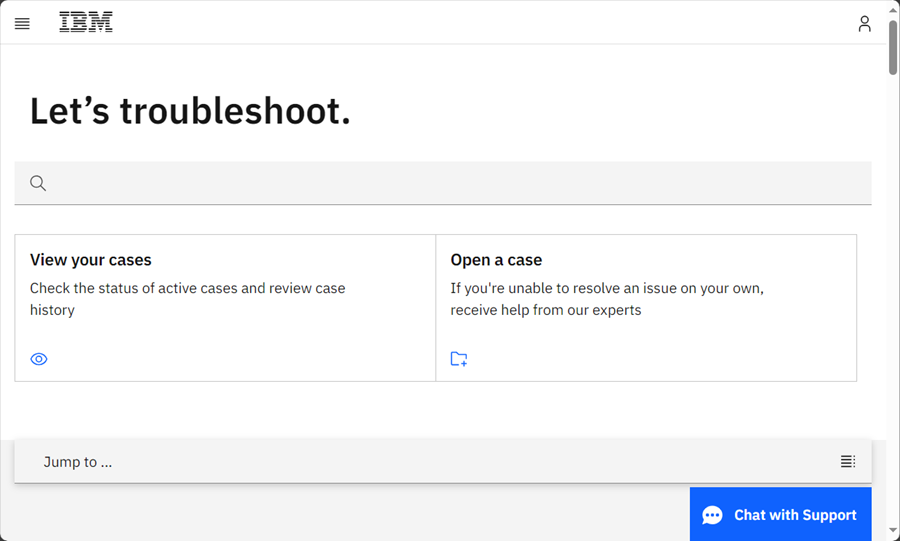
Next, find and click the “Profile Icon” (top right of the page), select Log in, type your IBM ID and password, and consent to the IBM Privacy Statement:
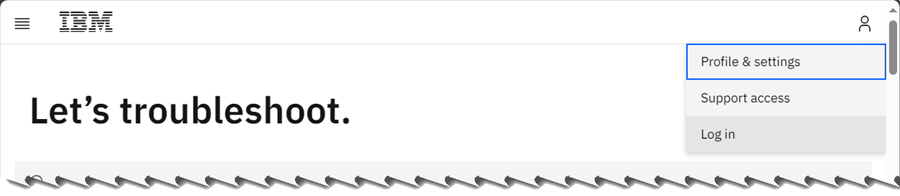
Every case is sorted into 5 sections: General, Product Information, Severity and Account Information, Case Description and Attachments and team members.
Under the General section, enter the type of support needed (usually “Product Support”) and a meaningful title summarizing your problem or question.
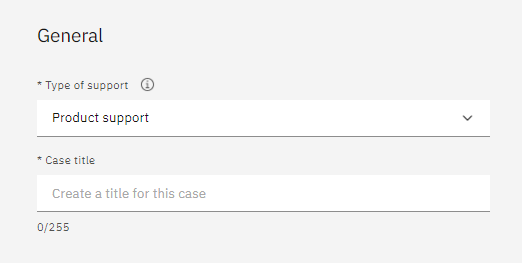
Under Product information, you’ll need to select the Product Manufacturer, Product, and Severity.
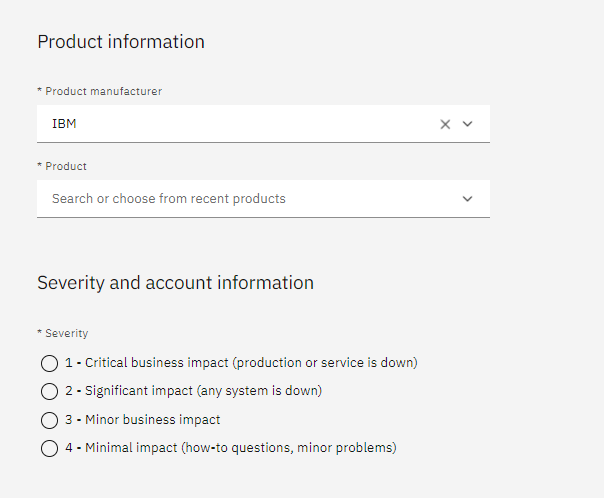
For the case details section, provide a detailed description of your problem. A detailed description can help support understand your problem more accurately and thus provide solutions or answers more quickly. The following information is always helpful to provide: the Product version, the Platform, the Virtualization platform (VMWARE, Azure, AWS, IBM Cloud) and any steps to reproduce the issue.
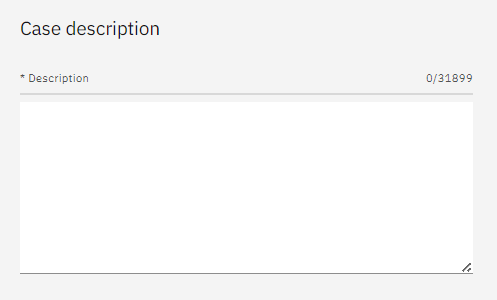
Finally, in the Attachments and team members section, you have the chance to provide a client reference number (this is an optional field, so if you don’t know your organization’s ID that is okay) and your best call back number. You can also upload any files that may help in explaining th problem you are experiencing, such as the results of the diagnostic scan, a server log, or a screen image of an error message.
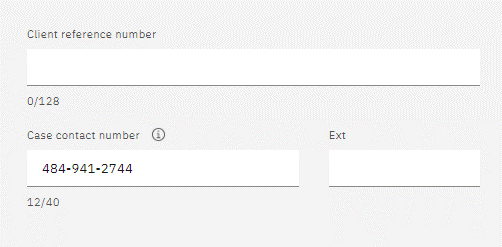
The last step is to select your language preference and click Submit a case. That’s it. Typically, you receive an acknowledgment that your case has been received within a short period of time.
Centralized Repository
We have already mentioned that the IBM Support Site is where your information relating to your interests and products that you are using is centralized, conveniently available and secure. For example, once you open a case, it is always available (including each of the interactions between you and IBM, exploration efforts and ultimately the resolution) for future reference (this is convenient for those “I know I’ve seen this before” moments!)
If you chose “View your cases” (instead of “Open a case”) you can scroll through all your case information, neatly sorted for handy retrieval and review:
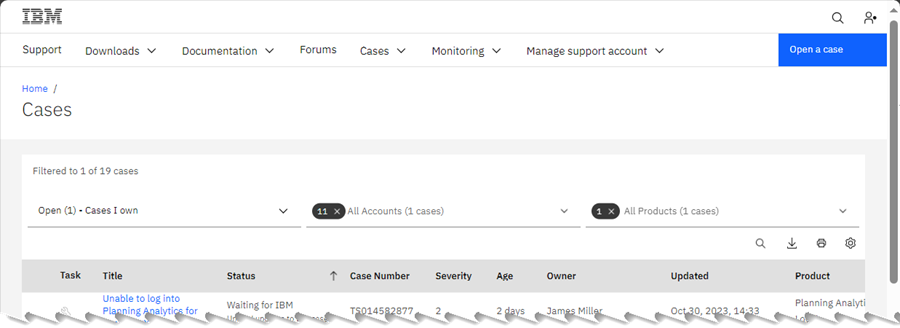
Still Unsure about IBM ID’s?
If you do not have an IBM ID, and are unsure as to how to get one, use it to download software or open a case, you can reach out to QueBIT or call IBM directly at (800) 426-7378 option 2, then option 2 again for assistance.
