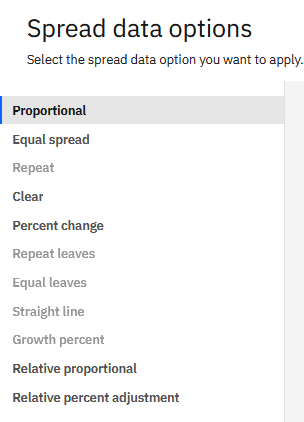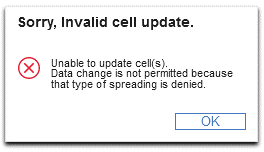Disable Select Data Spreading Options in Planning Analytics Workspace
With the release of Planning Analytics Workspace version 2.0.86 the ability to disable certain data spreading options available to users has been added. This allows administrators to disable data spreading options that could unintentionally populate a large number of cells when spread to all cells under a consolidation, including cells that previously had a value of zero. To do so, an administrator must edit the PAW configuration file as outlined below (Windows Example).
Edit the PAW Configuration File
A system administrator must navigate to the PAW installation directory, open the config folder, and edit the PAW configuration file within <paw_install_directory>\config. This file is named paw.ps1 (Windows) or paw.env (Linux) based on the operating system. Right click the file to edit.
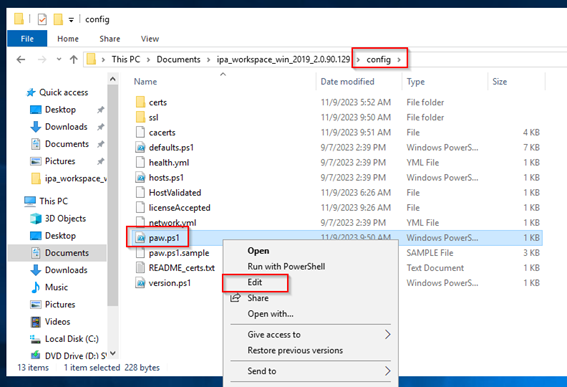
Note: The install location of PAW may differ from what is displayed in the picture.
In the file editor, the “DISABLED_SPREAD_OPTIONS” parameter must be added. Multiple spreading options can be disabled by separating them with commas. The data spreading options that can be disabled, including Windows and Linux examples are as follows:
- Repeat
- RepeatLeaves
- EqualLeaves
- StraightLine
paw.ps1 (Windows):
$env:DISABLED_SPREAD_OPTIONS=”Repeat,RepeatLeaves,EqualLeaves,StraightLine”
paw.env (Linux):
export DISABLED_SPREAD_OPTIONS=”Repeat,RepeatLeaves,EqualLeaves,StraightLine”
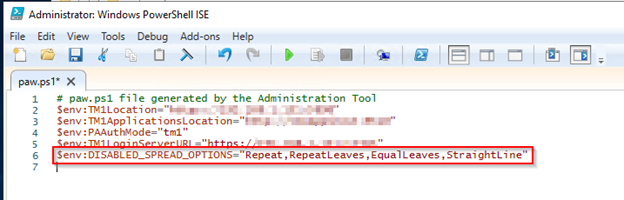
After adding the necessary parameter, save and close the configuration file. Then navigate to the scripts directory within the PAW install directory (<paw_install_directory>\scripts). To apply the changes, the paw script (that shares a name with the config file – paw.ps1 for Windows or paw.env for Linux) must be ran as an administrator.
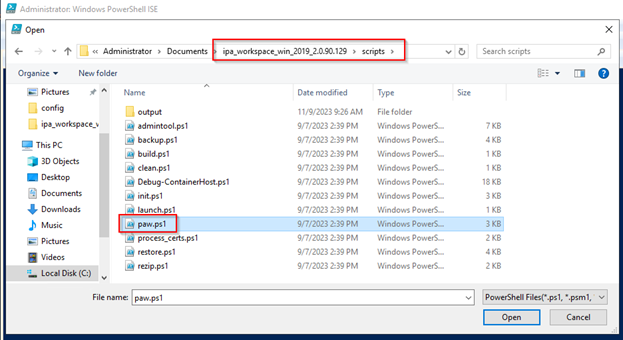
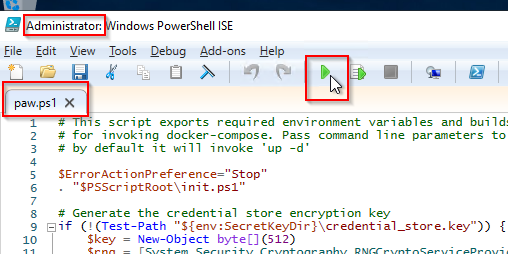
After execution of the script, the disabled spreading options will no longer be available in the data spreading menu within PAW. Also, type-in spreading for the disabled options will return an error when a user attempts to spread data in a cube view.