Accessing Process Error Logs in Planning Analytics Workspace
With the release of Planning Analytics Workspace version 2.0.88 an additional way to view process error logs has been added into the Planning Analytics Workbench. The addition of this method of viewing process error log files is a great quality of life improvement to troubleshooting process issues, as there is no longer the need to access the logs via the Administration screen and download a zip file to be able to view them.
Viewing and Downloading Process Error Logs in PA Workbench
Users with access to the PA Workbench can now directly access process error logs via the databases exploration tree. Using this method, logs can be viewed or downloaded as needed. Currently only one log file can be viewed or downloaded at a time. The steps to do so are outlined below:
- Within the PA Workbench, open the Databases exploration tree and click on the arrow to the left of the database to expand the tree.
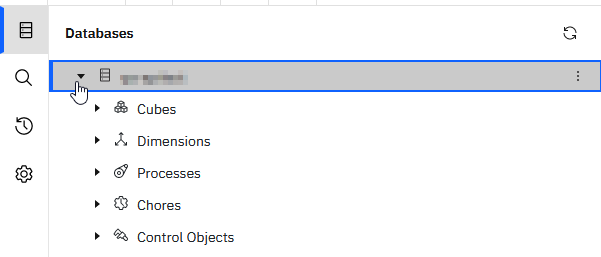
Right click on “Processes” and select the “Error logs” option in the pop-up window.
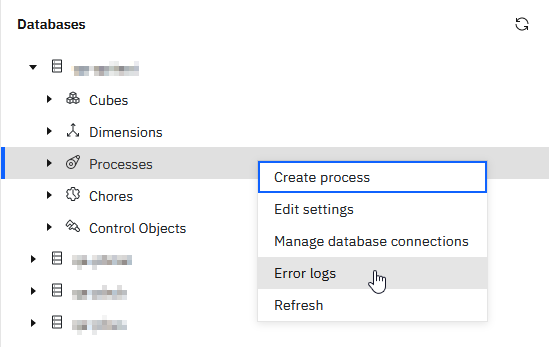
- Click the box to the left of the process error log that is to be viewed or downloaded. This will create “View” and “Download” options in the top right of the pop-up window. The View option will open a window with the contents of the Log file. The Download option will download the log file via the internet browser. Files can only be viewed or downloaded one at a time.


Downloading Error Logs from the Administration Screen
To include the other method of accessing the logs via the administration screen in PAW, below are the steps to do so. This method is only accessible for PAW users with the Administrator role. This method allows the viewing of all logs available for the database, not just the process error logs.
- Navigate to the Databases section of the administration screen. Click on the “Administration” tile from the PAW home screen to navigate to the Administration section of PAW. Click on the “Databases” tile to access the list of available PA databases for the PAW server. Click on the PA Database associated with the logs that need to be reviewed.
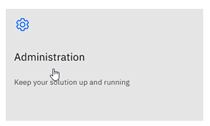
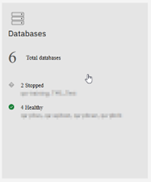
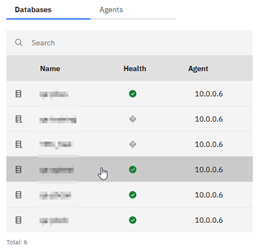
- Click the “Download Logs” button on the “Details” tab of the selected database.
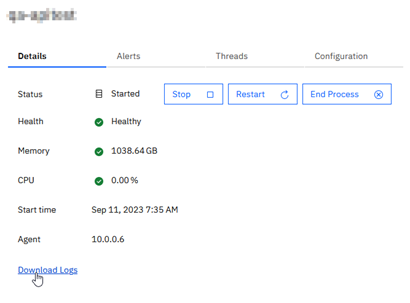
- Select the log files to be downloaded by clicking on the boxes to the left of the file names and click “Download Logs” on the bottom right once ready to download.
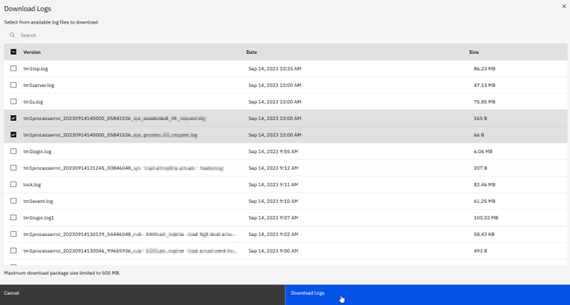
- A .zip file will be downloaded via the internet browser. The .zip file can be extracted to view the downloaded log files.
