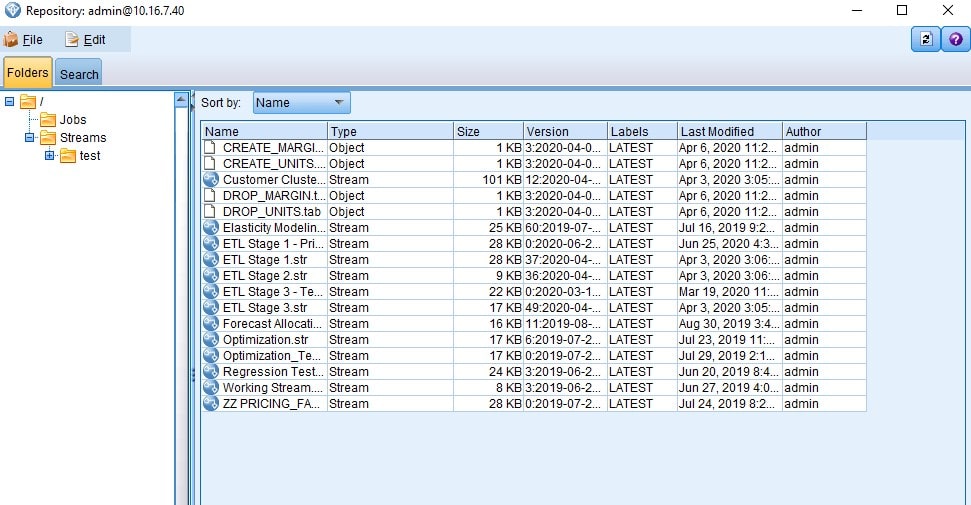IBM SPSS Collaboration and Deployment services, or C&DS, is a tool for managing SPSS content. This includes version control and job creation/stream automation. In this article, we’ll go through the SPSS Modeler interface for interacting with C&DS – storing streams, retrieving streams, and managing version control.
Connecting to the C&DS Repository
To connect to the C&DS repository within modeler, you’ll need the C&DS URL and login. The first time you try to perform any C&DS operation in Modeler, you’ll be prompted to enter connection information. This includes storing a stream, retrieving a stream, or a basic connection to C&DS. For example, connect via the following steps:
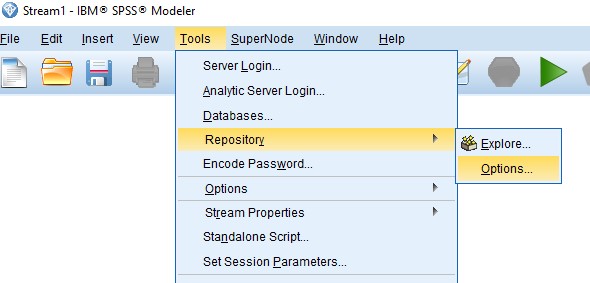
After clicking Tools -> Repository -> Options, you’ll be prompted with the following connection window:
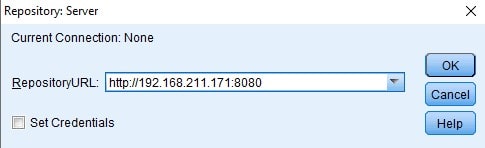
Enter your C&DS URL. This is typically something like:
where the HOSTNAME is either the server name or IP address where C&DS is currently running. Then you can enter your login credentials:
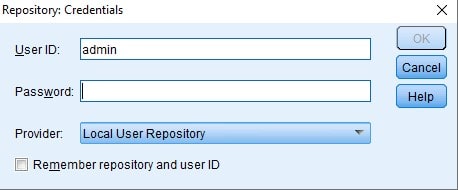
If you have a secondary security provider configured such as LDAP or AD, you can select that from the Provider dropdown. Once your credentials have been entered, you’re connected to the C&DS repository.
Storing a Stream
Storing a stream is essentially the same as saving a stream – but onto the version-controlled C&DS repository.
You can access this option under the File menu -> Store -> Store as Stream
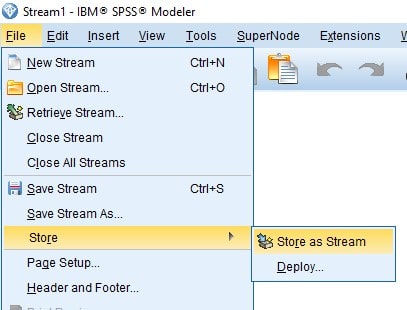
This will allow you to navigate to the file location on the repository where you’d like to save/store your stream. You can double click a folder or create a new folder with the green plus button on the top right.
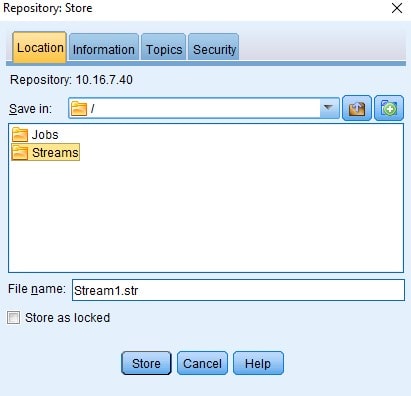
You can also enter optional labels and notes associated with the version you’re about to store on the Information tab. The Security tab will allow you to edit security/permissions on the stream if you’d like to change them from the default settings.
If the stream does not exist in the designated location, it will create a new stream of version 0. If the stream already exists, it will create a new version of that stream. You can see the version number of the currently open stream in the filename on the top left corner of the screen:
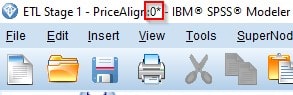
The number after the colon is the version number that will increment each time you store the stream.
Retrieving a Stream
Just like storing a stream is equivalent to saving a stream, retrieving a stream is equivalent to opening a stream from the repository. You can retrieve a stream under the File menu -> Retrieve Stream
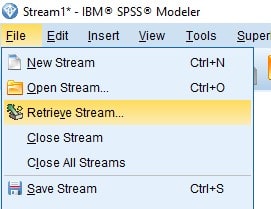
You’ll be brought to a file explorer of the repository’s contents, showing you all available streams. When you click a stream, you can open it by clicking ‘Retrieve’ at the bottom. This will automatically retrieve the most recent or LATEST version available.
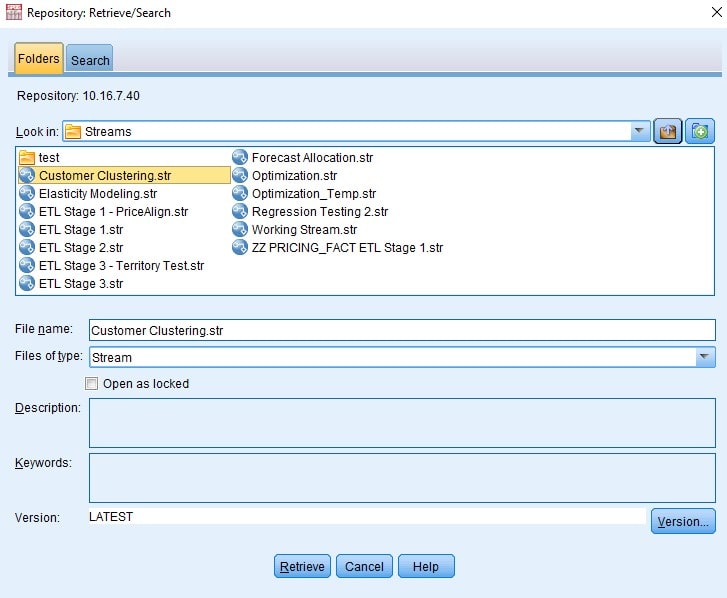
You can also click the Version… button to view available versions, the dates they were added, and the user that created each one.
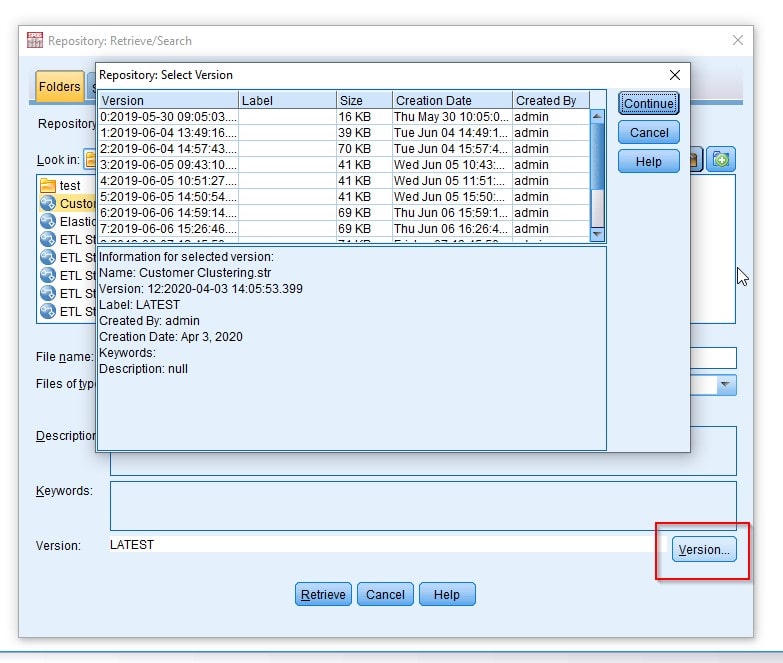
Click any version and ‘Continue’ to open that version of the stream. If you’re opening an old version, it will be indicated in the white version space above the Retrieve button:
![]()
Explore the Repository Contents
To view everything that is in the repository and explore the versions, you can navigate to the Tools -> Repository -> Explore menu
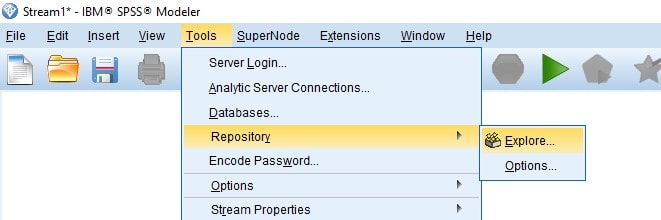
This is a place to get information on all objects in the repository, including files that are not streams.