With the latest IBM Planning Analytics PAW user interface, Modelers and Admins can import a CSV file as the Turbo Integrator (TI) Process data source, just like in the past using Architect.
Within PAW’s left-hand Data Pane, right-click on Processes, then opt to “Create New Process.”
Within the TI user interface, IBM instructs the Modeler to “drag and drop files here or click to browse.”
Simply clicking within this dotted-lined box will open a file browser window and you can navigate to make your selection, then click “Open.”
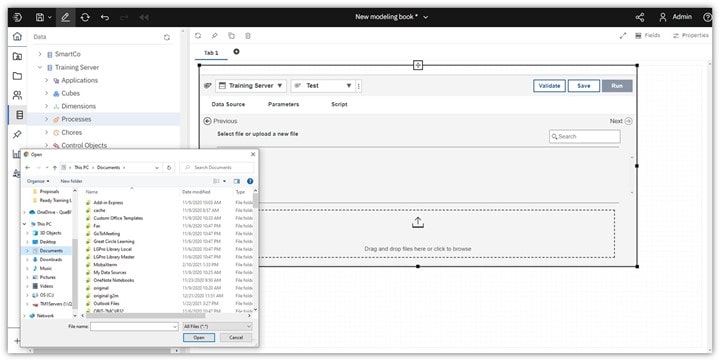
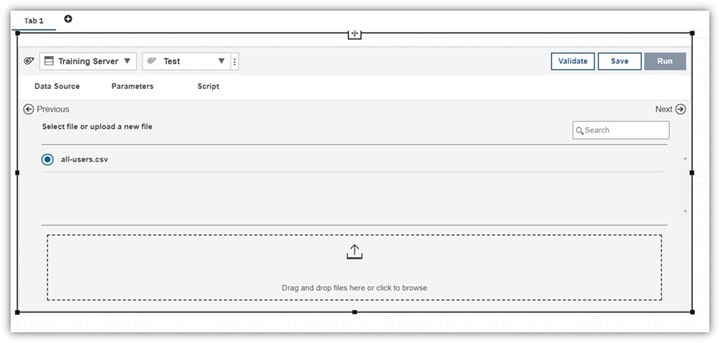
You can upload more than one file and they will show in the UI’s selection area, but only one file may be used and referenced within a TI process.
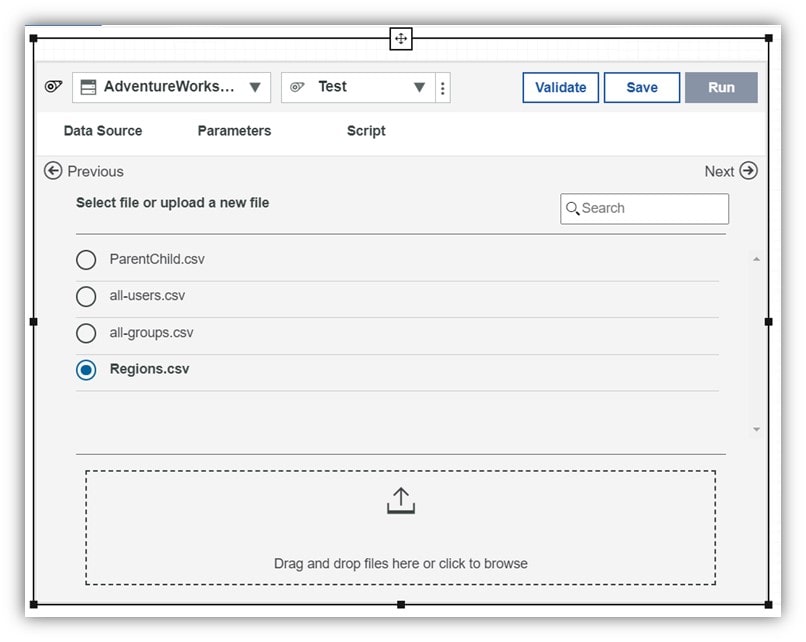
When a source file is used within the Architect user interface, developers can see the file path.
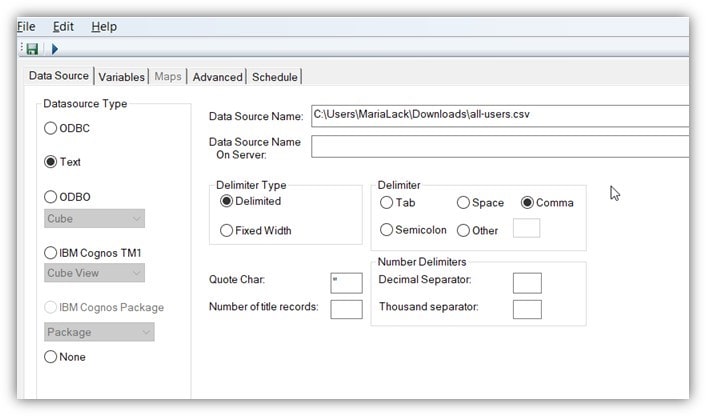
Within the PAW user interface, developers can no longer see the file path. Instead, IBM PAW takes a copy of the source files and saves it to a folder nested within the Data folder called “Model_Upload”
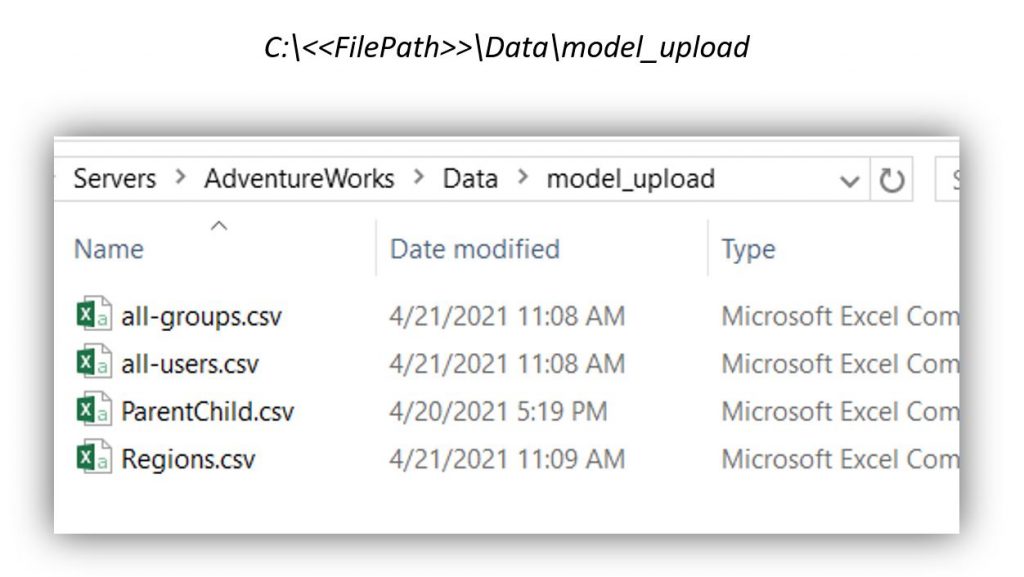
This is important to note in case the developer needs to make an edit to the source file. If so, it is recommended to re-upload the source file into the PAW TI process, overwriting the original, or save the new file directly to the Model_Upload folder (if permissions allow).
Important Security Note:
Any other user who has the PA/TM1 security permissions to create processes and is assigned either a modeler or Admin role in PAW, will be able to see all the available files that are uploaded to the “Model_Upload” folder when creating a new TI process in PAW, and thus has access to this data. Therefore, be careful about uploading any data source files that contain confidential data.
Still have questions? We are happy to help! Contact a QueBIT consultant today at support@quebit.com.
