Creating a subset of list items in Anaplan is an easy way to create a smaller list of items out of a larger list. A subset can be maintained manually or imported along with other list properties. This subset list can then be used as a dimension when creating a module just like any other list to reduce the number of list items in a module.
Creating a subset
To create a subset, first navigate to the list you want to add the subset to. For this example, I will be adding a subset to my G2 Country list. I can go to this list by going to the “Lists and Roll-ups” section of the Model Settings and clicking on “G2 Country”.
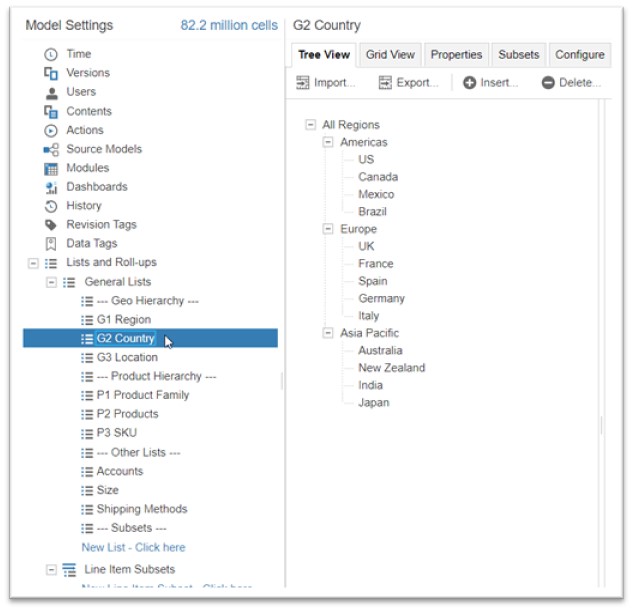
Now, we can add a subset to this dimension by navigating to the “Subsets” tab of the G2 Country list and clicking “Insert…”
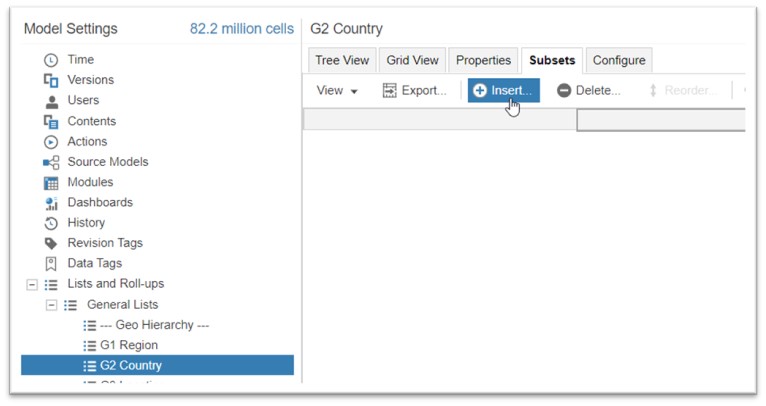
Once Insert is selected, a text box will appear. In this text box we can enter one or many subsets to be added, with one subset name per line. For this example, we will create one subset called “s G2 Country: Americas?” and click “OK”. When naming a subset, it is best practice so prefix the subset name with “s” or something similar to signify a subset and the list name the subset is apart of to help more easily identify what the subset list items represent.
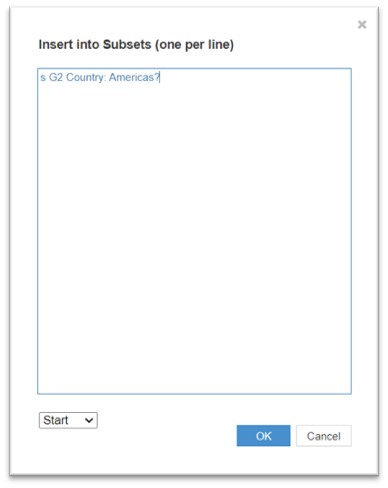
Once we select OK, we will see this subset added as a row on the Subsets tab, and we can enter Notes against the subset to describe its purpose.
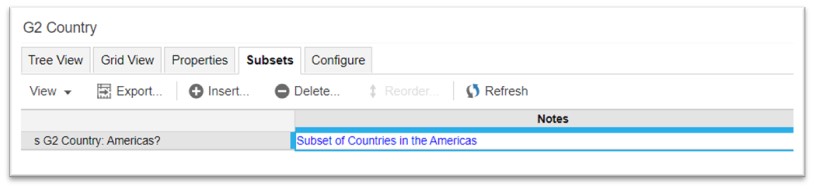
On the grid view of the list, we can now see this subset created as a boolean property on the list. By selecting the checkbox of a list item for this subset property, that list item is added to that subset. For this example, we will add all the countries in the Americas to the “Americas?” subset. This boolean field to add items to a subset can also be loaded in from a file by using the Import feature.
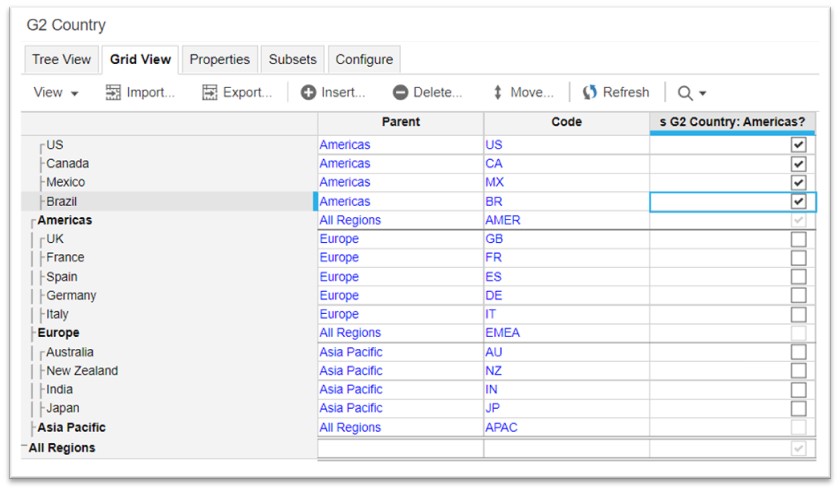
Using a Subset in a Module
Now that we have created a subset of G2 Country items, we can use our Americas? subset in a module. This is as easy as dragging the subset list into the module on the New Module screen. Simply go to Modules under Module Settings, Insert Module, and drag the subset into the Pages, Columns, or Rows of the new module.
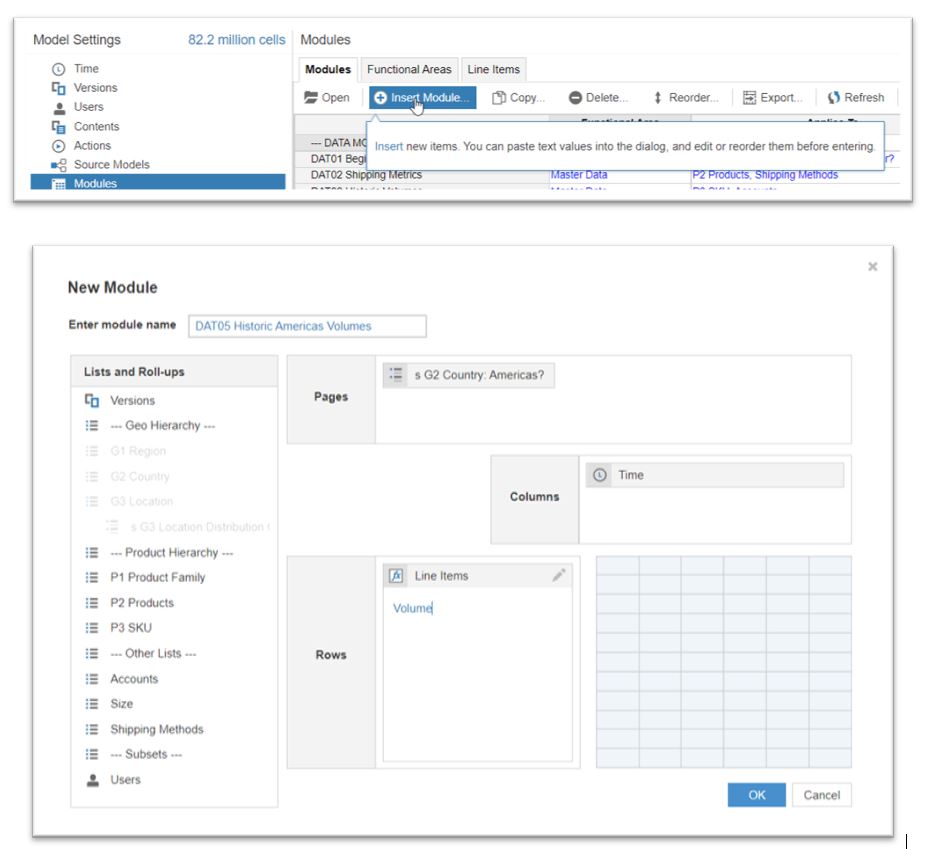
Now that we’ve created our module using our Americas? subset, the module only contains the elements that we have marked as being included in the subset. This allows us to use some of the items in the G2 Country list without having to use all of them unnecessarily in our module and without having to create a brand-new list. As we add or remove items from the Americas? subset, they will automatically be added or removed from our new module.
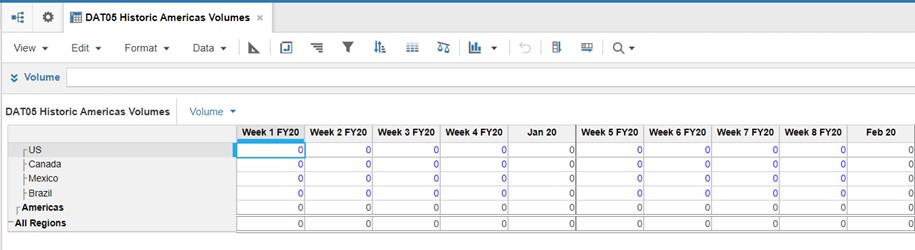
Deleting a Subset
Subsets can easily be deleted by navigating to the Subsets tab of the List, selecting “Delete…” and choosing which subsets to delete by moving them to the right-hand side of the delete menu. Once the subsets you want to delete are on the right-hand side, select OK and the chosen subsets will be deleted.
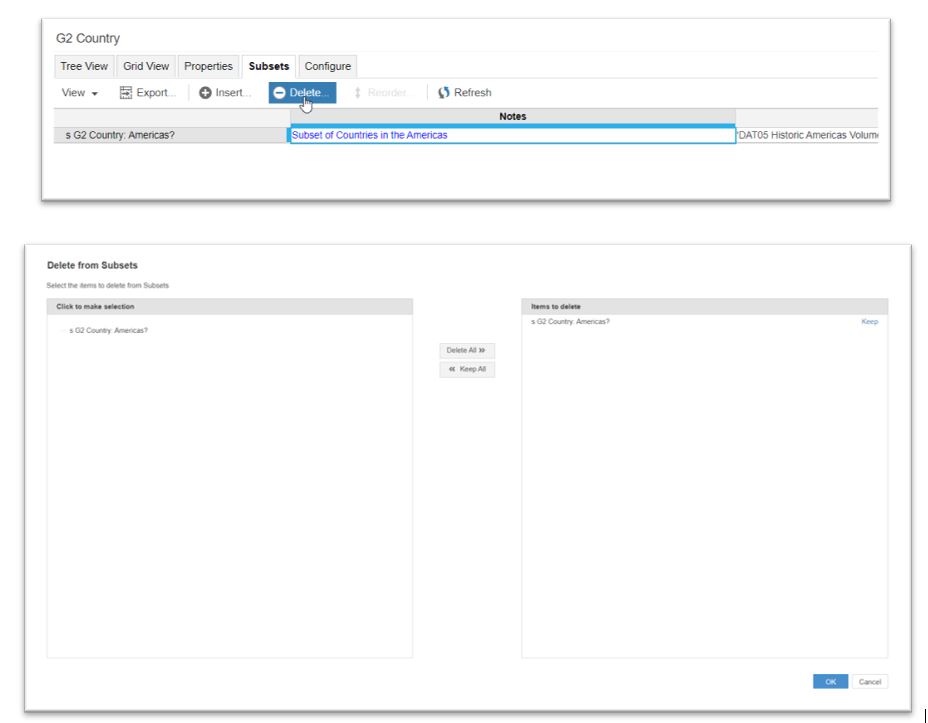
Conclusion
Subsets are a great way to use a portion of a list in a module without having to use the entire list and without having to maintain a separate list of duplicative items. Subsets are easily created and can be maintained manually or by loading in the boolean values from an imported file. Using a subset in a module can reduce its size, leading to reduced sparsity and a gain in module performance.
