IBM Planning Analytics is a view-based application which supports data analysis, planning and creation of content. Using Planning Analytics Workspace (PAW) you can easily save and then share content that you have developed. Your content can be any number of objects such as a PAW “book”. PAW Books provide a canvas or “container” in which to layout tables and visualizations and can even have multiple sheets separated by tabs. Saved content can become assets to you and your organization and sharing those assets can be invaluable.
Sharing
There are a number of ways to share your PAW content once you have developed and saved it. For example (when you have a book open), you can share it in an email that contains a link to the book or an image of the book. To share a book:
- Click the Share icon.

- On the Share Panel you can select the format that you want to share the book in:
Use a Link. When you select link, a link to the book is created that you can copy and send in an email. Using this method, the person that you send the link to must have access to the server where the book is located. If you share a book in this method, recipients can see only the Planning Analytics data that they have permission to see, as designed through Planning Analytics security. For example, if a book contains a view containing a dimension that contains brands of motorcycles, but a user has rights to see the data from just the Yamaha brand, only data for that brand will be visible to that user.
Export to PDF. If you select export, a document in Portable Document Format (PDF) is generated and can be attached to an email. Using this method, the recipient does NOT need to have access to the server where the book is located.
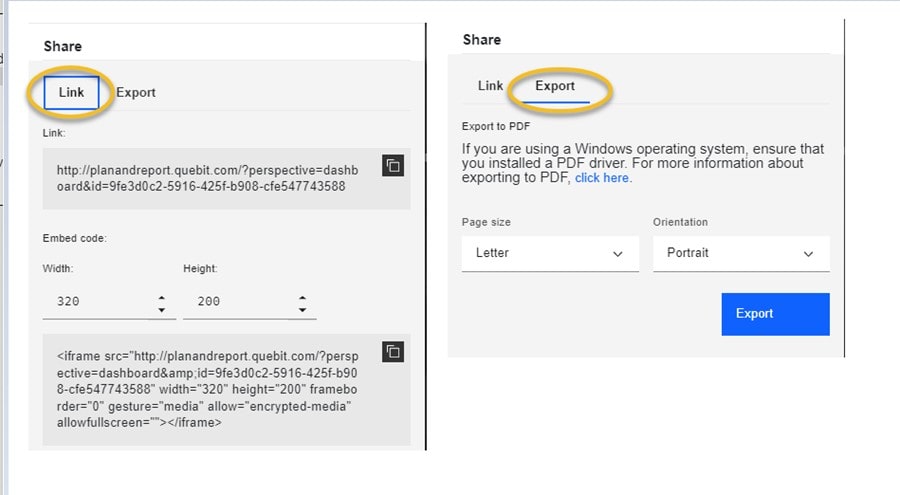
Be sure to select the Page size and Orientation to generate the document in so the content fits.
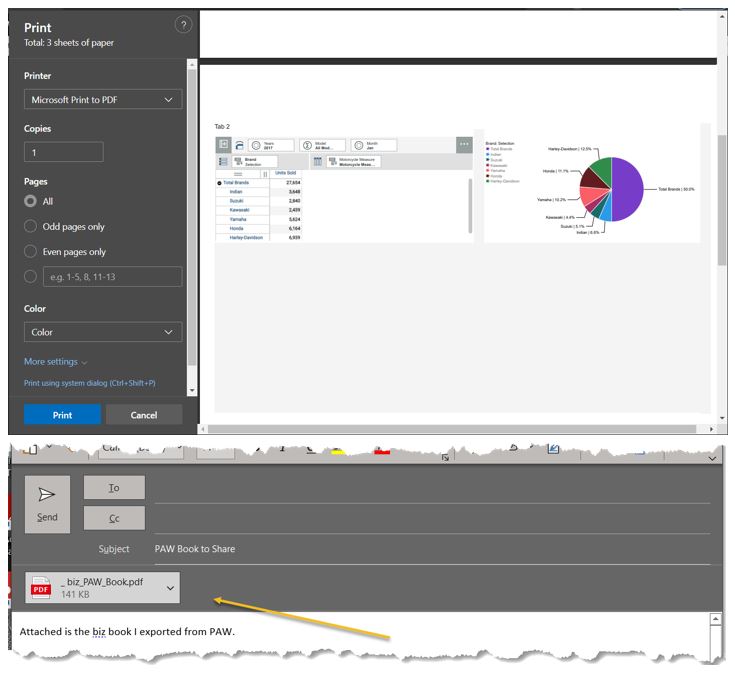
Using this method, all data is shared with the recipient regardless of any Planning Analytics security that may be in place. Using our previous example, the user will be able to see all of the motorcycle brands within the dimension.
Exporting
Another way that you can share content is by exporting data from a view in a book into an Excel Workbook and then share the Workbook. To do that, you click on the Export icon:

The Export view dialog will pop up and allow you to configure how the data will be exported:
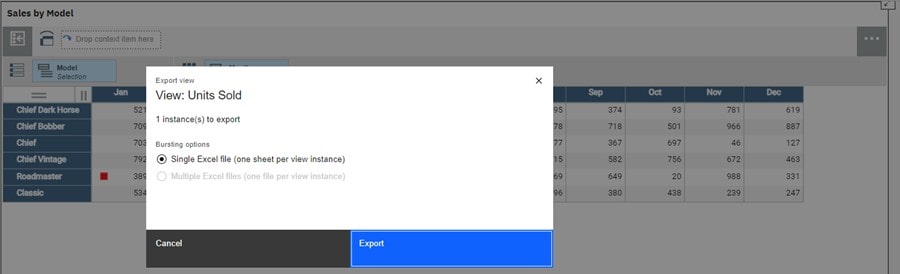
Once you click Export, PAW will run a process and generate a workbook from the view of data.
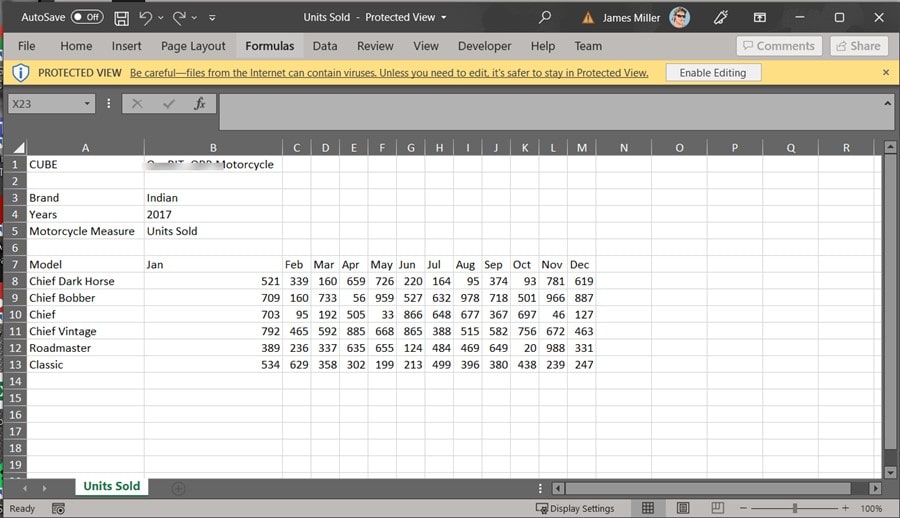
The recipients do NOT need to have access to the server where the book is located (they do need Excel of course!) and again, all data is shared with the recipient regardless of any Planning Analytics security that may be in place.
Sharing within PAW
When you enter Planning Analytics Workspace, you’ll typically see a “Welcome Page”. The format of this page may vary slightly depending upon which version you are using, but the Welcome page contains links to content that are either shared with other people, or personal (you can also create and share new books from the Welcome page). Generally speaking, on the Welcome Page:
- You can find content and assets that are available to you from the Welcome page. To view shared assets, click on Shared.
- To view assets that you own and that are not shared with anyone, click Personal.
- You can search, sort, and filter assets on the Welcome page (if you are an administrator, you can also see Users assets: you can see a folder for each user in your group).
- You can create folders to organize your books and you can share folders and their contents with other users, making it easier to find and locate your assets.
Asset Security
Once you save and share an asset such as a book, you can allow users to “inherit permissions from the folder that it is in” or, you can decide to set specific permissions (or “level”) for each user. To do that you can check the 3-dot icon for the asset and the select Set Permissions:
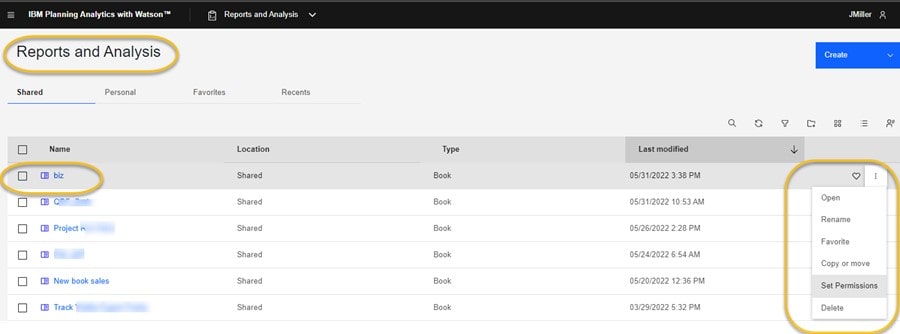
When you set permissions for your book, you can choose the level of access that each user can have from one of the following options: view only, view and edit, or full control.
Final Thoughts
If you want to learn more about how to turn content into assets by leveraging PAW or are maybe just curious about IBM Workspace in general, contact QueBIT today. We would be happy to hear from you!
