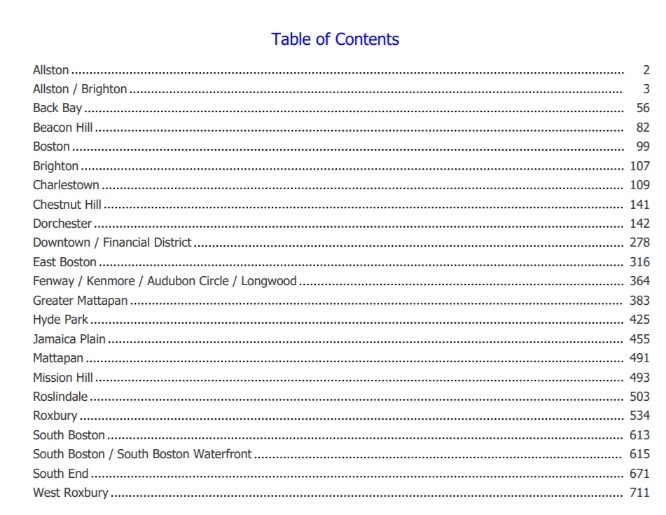Don’t hunt and peck for your piece of the report, use a table of contents!
A table of contents, sometimes headed as Contents or abbreviated informally as TOC, is a list usually found on the first page of a report. It includes section titles or brief descriptions with their corresponding page numbers. When running a Cognos Report in PDF format, this table of contents can also become a list of logical markers, enabling the user to easily move to a report section anywhere in a report. Creating a table of contents is a very simple process in reports. Read further on and find out how!
Business Case:
The City of Boston currently utilizes a “311 System”, which enables city residents or city workers to easily report non-emergency issues. Items such as broken streetlights or graffiti can be reported to the proper city services department via mobile phone applications, online, social media or a phone call.
Below is a simple list report which shows information on the service requests entered by neighborhood. It includes the total count of issues and the average days to resolution. When viewing even one month of this report, there are over 750+ pages of data.
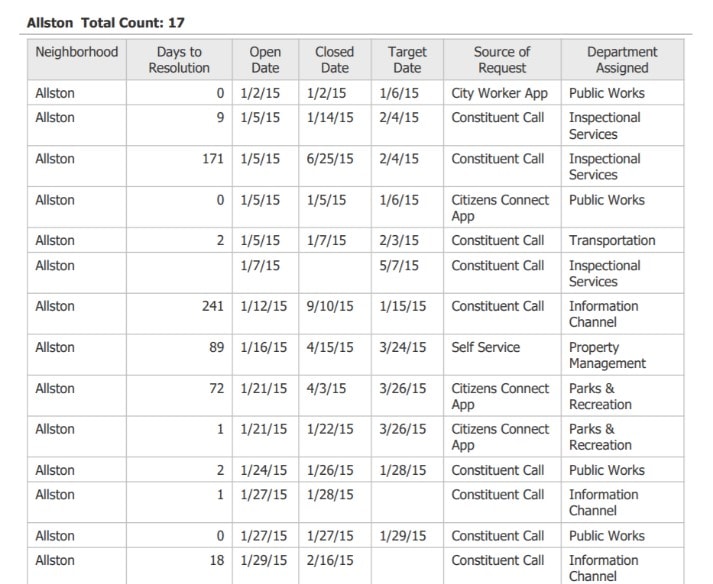
As you can imagine, looking for a specific neighborhood could be a bit cumbersome. However, with the table of contents, the user can easily view a list of the neighborhoods and instantly move to the page by clicking on the name.
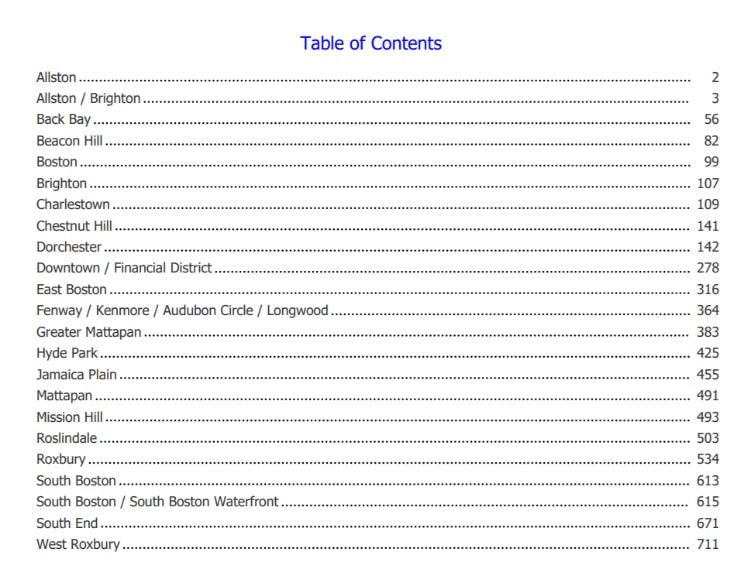
Procedure:
- Create a report with two pages. On Page2 create a list report with the information you want to include. Ensure you use the following setup:
- Click on the List column body item, “Neighborhood”. From the Structure menu, choose the Section button, Set Page Break.
- Create an ascending sort on Open Date
- Unlock the page objects and drag the “Count” data item over to the right of the sectioned item.
- I’ve added a text item, “ Total Count”.
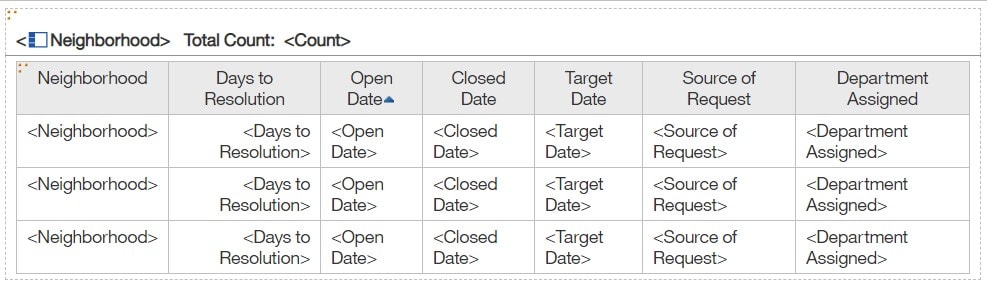
- Go to Page1. From the toolbox under ADVANCED, drag the Table of Contents icon to the report. A table of contents placeholder appears.
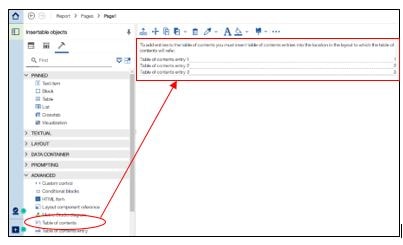
- Go back to Page2. While still in “Unlocked Page” mode, drag the Table of contents entry object to the right of Neighborhood, which is the table of contents marker.
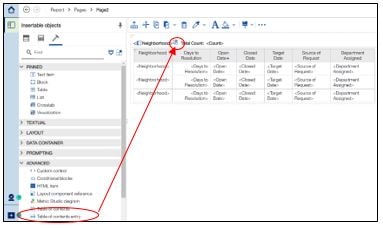
- If you go back to Page1, you will see the new entry has appeared in the table of contents.

- Add a text box above the table of contents for the header, and format accordingly.

- Run the report by clicking the arrow to the right of the run report button and specify PDF.
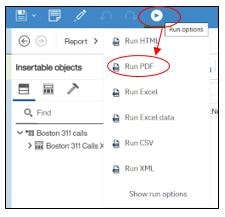
- You will now see the report with a table of contents on the first page. Try clicking on the neighborhood and watch what happens!