IBM Planning Analytics for Excel – Quick Start
If you are an IBM Excel Perspectives user and your organization is moving to Planning Analytics for Excel (PAfE), the following information should be useful.
What is Planning Analytics for Excel (PAfE)?
So… what exactly is Planning Analytics for Excel (PAfE)? Technically speaking, PAfE is special software that “adds-in” the ability to connect to TM1/Planning Analytics environments to perform ad-hoc analysis (referred to as “explorations”) as well as create many types of reports, including quick reports, universal reports, dynamic reports and highly customized reports.
If you already use IBM Excel Perspectives, the concept of connecting to TM1/Planning Analytics environments through Excel for analysis and reporting isn’t anything new, just know that PAfE works “a little differently”, but the overall concepts remain the same.
How does it differ from Excel Perspectives?
Simply put, PAfE is designed to support the future of (Planning Analytics) Excel reporting, offering options which are not available in Perspectives. From an architectural viewpoint, Perspectives is TM1-native API based, whereas Planning Analytics for Microsoft Excel is REST API and MDX based. This difference affects how some of features are implemented and, frankly, in most cases, significantly improves performance.
If you’d like to dig deeper into what features that are implemented differently in Planning Analytics for Microsoft Excel, you can access that information here.
Where do I find PAfE? Is it downloadable?
Okay, now where can you find PAfE? The answer depends on where you are, that is, if you are using IBM Planning Analytics on the IBM Cloud or IBM Planning Analytics as a Service (SAAS) perhaps on AWS or Azure, you can download PAfE directly from Planning Analytics Workspace (PAW) by clicking on the Administration panel, then Excel and Customizations. From there you can select the latest version of the add-in and click the blue download button:
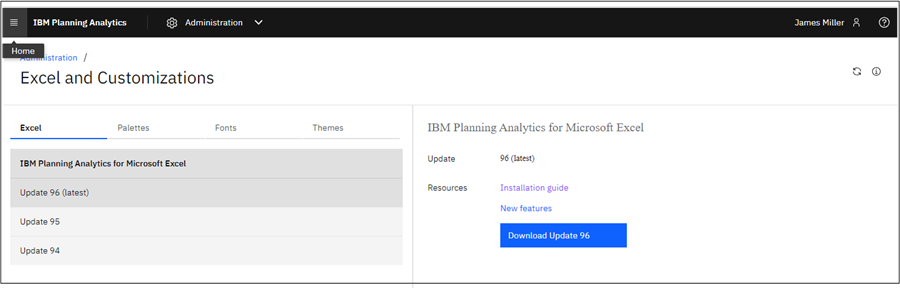
If you are going to use PAfE for accessing a local or “on-premises” TM1/Planning Analytics environments, then you can download PAfE by logging into IBM Fix Central at https://www.ibm.com/support/fixcentral/ using your IBM ID. Once logged in, search for ‘IBM Planning Analytics Local’ on the ‘Find Product’ screen, click ‘Continue’ and then select ‘Browse for fixes’ on the subsequent screen (additional details on finding and downloading can be viewed here).
Are there any prerequisites that I need to be aware of?
If you are using MS Windows and a “reasonably new” (think 2.0. 65 and newer) version of Excel, then the only other requirement will be the Microsoft .NET Framework (for more information on .Net, see Installing Microsoft .NET Framework). A little advice, it’s good idea to identify which version (and know that you can have multiple versions of .NET Framework installed and running on a machine) of .Net is installed on your machine before proceeding. The easiest way to check is by going to Control Panel > Programs > Programs and Features, or in Settings under Apps > Installed apps:
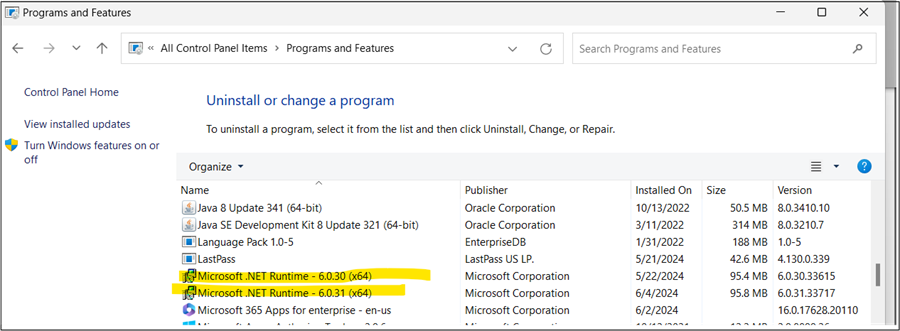
How do I install PAfE?
Installing IBM Planning Analytics for Microsoft Excel is fast and easy. The download is a “zipped” (compressed) file named with the version number, for example “Integration2.0.96.12”, containing the add-in:

Once you uncompress the file you can:
- Move the .xll file to the desired directory
- Open Microsoft Excel
- Select the Developer tab
- Select Excel Add-ins in the ribbon
- Select Browse
- Select the .xll file
- Select OK
(You can also open the XLL file manually by going to File, then Options, then Add-ins, then Excel Add-ins, then Go, and finally Browse).
Addressing Blocking Policies
On rare occasions, Excel my block untrusted XLL add-ins by default and the Paf Add-in may not load or will be deactivated:
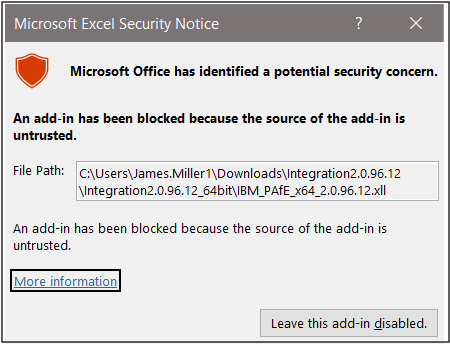
To resolve this issue, you can try manually unblocking it or, since some settings are typically managed by a system administrator, you may need to reach out to your organizations desktop support group.
Connecting to Planning Analytics with PAfE
After installing PAfE, the next step is to set up a connection to a TM1\Planning Analytics environment. To do that you can:
- Click the Optionsicon in the toolbar of Planning Analytics for Microsoft Excel.
- Under Options, click IBM.
- Click the ADD
- On the Add/Edit Connection dialog, add the address for Planning Analytics for Microsoft Excelthat is provided in the Planning Analytics Welcome Kit. For example:
https://customername.planning-analytics.cloud.ibm.com/
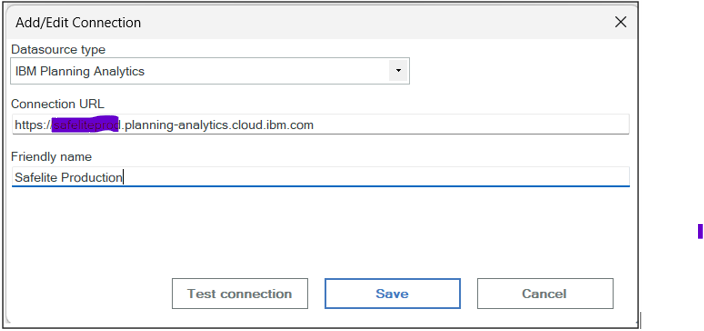
- Make sure to click Test Connection before clicking Save.
Testing reports generated in IBM Excel Perspectives
Again, IBM Planning Analytics for Excel (PAfE) is intended to replace TM1 Perspectives at some point in the future, but Perspectives is still supported and can be used, although that is not recommended as there may be differences in performance or functionality when porting macro automation from TM1 Perspectives to PAfE (especially when moving from an on-premises Planning Analytics environment to a Cloud environment).
Since PAfE does support the same reports as IBM Perspectives, Sliced reports and reports that use Active Forms should still work as Custom Reports in PAfE (of course, keep in mind that PAfE also offers new reporting options, such as Quick Reports, which are not available in Perspectives, so some consideration should be done).
Where are the Reports
Any reports previously created using IBM Perspectives typically would have been stored “under” the TM1 Application folder. Using Planning Analytics for Excel, these reports should still exist in that location and will be accessible from thee IBM Planning Analytics ribbon by clicking the Open icon, then Double-clicking on the TM1 Server:

You can store the reports that you create or modify in the Applications folder, but you can also open and save reports locally (on your computer). Be sure to extend any “Perspectives to Planning Analytics for Excel” report conversion efforts to include those locally saved reports (this would be a good time to consider moving those locally saved reports up to the applications folder for sharing and safe keeping).
Troubleshooting
Information on the most commonly reported Planning Analytics for Excel errors can be found here. If any Perspectives report was created to use Action Buttons, they’ll need to be upgraded by following this procedure. A collection of PAfE reporting hints may also be useful.
Finally, some simple common-sense ideas for addressing PAfE report issues can be seen here.
