Workday Adaptive Planning (formerly Adaptive Insights) offers several options for data spreading in sheets.
Copy Forward, Adjust, and Breakback are all data spreading options for different purposes. Copy Forward is best used for pushing one value out for a certain amount of time. Adjust is best used to correct deficits or overages. Breakback is best used when you want to adjust a rolled-up value.
Below are a further instructions and information of these data spreading methods.
Copy Forward
Copy Forward is a right-click action that copies data from a cell or cells into consecutive cells across or down a sheet.
Copy Forward and Copy Downward are best used when values are consistent. It can also be used when values are increasing or decreasing according to a set pattern.
Right click on cell(s) and it gives Copy Forward options of ‘Copy to End’ or ‘Advanced…’.
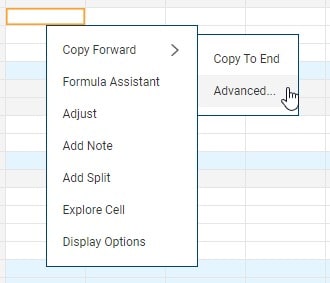
Copy to End – copies values to the end of the version. If formulas are present, formulas will also be copied to the end. Cell notes are not copied.
Advanced will result in a pop up:
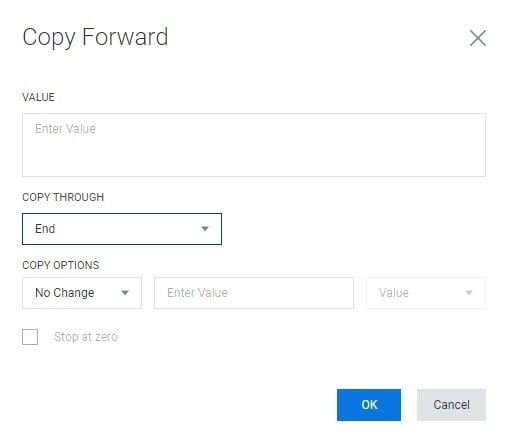
Advanced options allow you to Copy Through to End, for the Year, or for the Quarter. It also allows for ‘Copy Options’ which allows for an increase or decrease by a value or percentage. For example, rather than copying the value 100 forward to each month in the year, you could decrease it slowly by 10%, with the option to check ‘Stop at Zero’.
Adjust
Adjust is a right-click action that can be applied to cells with numerical data. It can be applied to multiple cells in a row, column, or across a range.
This is best used to correct deficits or overages or to adjust data copied from a different year or version.
To adjust, select the cell or range of cells, right-click and select ‘Adjust’.
The Adjust pop up will display:
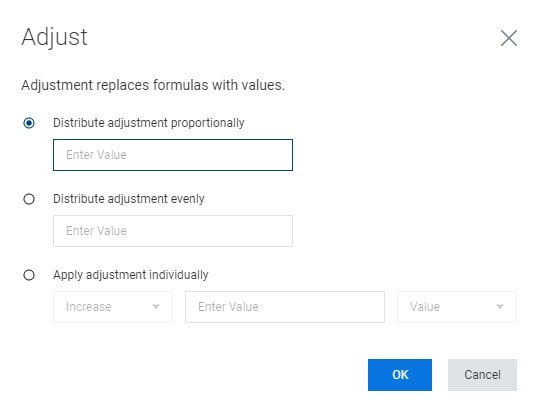
Options:
Distribute Adjustment Proportionally
- Enter a positive or negative number to increase/decrease across the editable cells of your selection, proportional to the existing values.
Distribute Adjustment Evenly
- Enter a positive or negative number to increase/decrease across the editable cells of your selection, evenly.
Apply Adjustment Individually
- Select Increase/Decrease and Value/Percent to add/subtract to each editable cell in selection, by the value or percentage entered.
Once the method is selected ,click ‘OK’ to apply.
Breakback
Breakback allows you to enter a value at the rollup. Rollup cells can be rollup of time, accounts, levels or dimensions. To edit a rollup it must appear as a blue cell.
Breakback is best used when the rollup value is more important than the contributing values to the rollup.
It is important to know what type of rollup you are working with before using the Breakback method. Rollups can be sums, averages, non-blank averages, and last (same as last contributing cell only for Time rollups). Whether it is a sum or an average, the value entered in the rollup is the value that rollup will become. The contributing cells will be updated to make the rollup either the sum of the contributing cells or the average of the contributing cells.
To use the Breakback method, enter the value into a blue cell and press Enter.
The Breakback Method options will pop up:
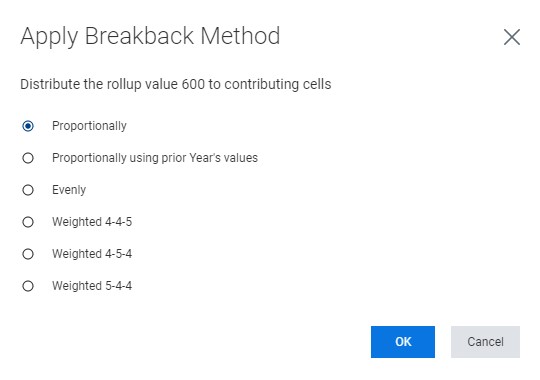
Options:
Proportional
- Distributes amount proportionally to contributing cells.
Proportionally using prior Year’s value
- Use prior years value for each contributing cell to distribute proportionally.
Evenly
- Divide the rollup evenly to contributing cells.
Weighted 4-4-5
- Heaviest weight goes to every third month (only works for time rollups).
Weighted 4-5-4
- Heaviest weight goes second month and every third month after (only works for time rollups).
Weighted 5-4-4
- Heaviest weight goes to first month and every third month after (only works for time rollups).
Once the method is selected, click ‘OK’ to apply.
