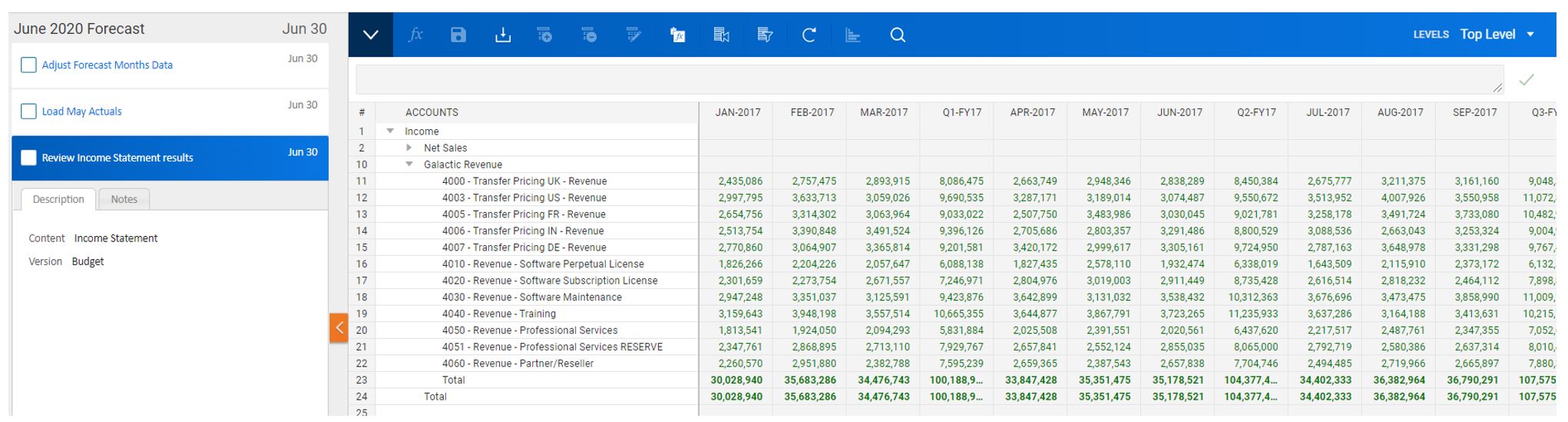Processes and tasks make it easy to track progress on important action items, such as a yearly budget or monthly forecast completion. A handful of permissions are available for Roles in order for someone to access the Process Tracker and be either a process administrator or assignee.
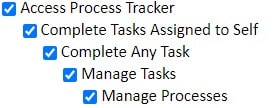
Processes Overview
By hovering over Processes in the navigation menu you can either go to the Overview page or a specific process. As one would expect, Overview provides a one stop shop to manage and view the status of all processes and tasks.
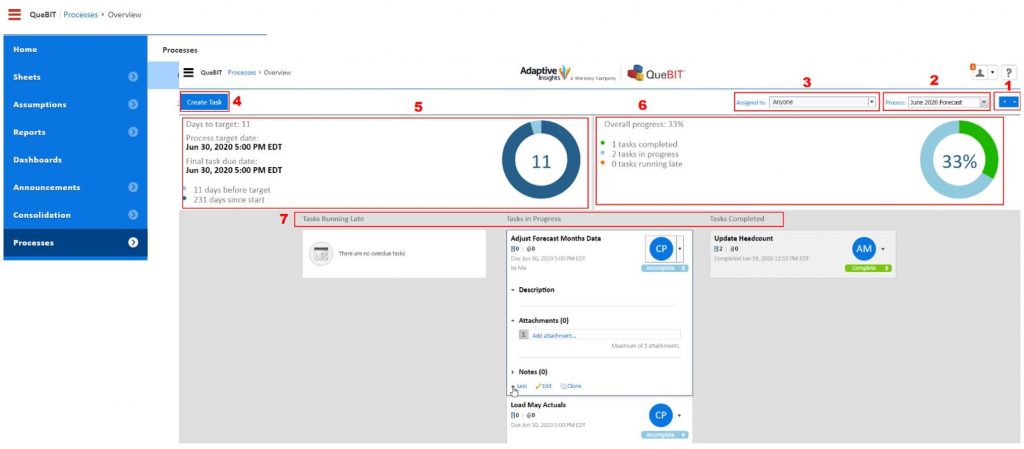
- A dropdown giving abilities to create a new process, manage the selected process, or export the process to excel
- Choose the desired process to review
- Choose the assignee for whom you wish to see the process overview for
- Create new tasks for the selected process
- View the deadline stats
- Review the overall status of the process tasks
- Review the tasks grouped as running late, in progress, or completed and hover over each task for additional details and options
Creating Processes and Tasks
Creating a new process is simple: add a name, type a description if desired, select a target date, and add tasks from an existing process if desired. Once a process is created, new tasks can be added. Tasks can be one of three types: standard, level workflow, or sheet workflow.
- Standard task: Assign it to an individual user or a group. If a group, you choose whether everyone needs to complete the task or simply anyone. Choose a content to direct the assignee to, if necessary. Options include sheets, assumption sheets, reports, dashboards, and workflow.
- Level workflow task: Select the required version and level to assign
- Sheet workflow task: Select the required version and user assigned sheet to assign
Completing Processes
When hovering over Processes in the navigation menu, select the desired process to complete. On the left side you can click through each task, check the boxes to complete them, and add any notes as needed. To the right of your tasks you will see the content of that task so you do not need to open another page. Whether it be a level assigned sheet, a user assigned sheet, a report, or a dashboard, the user will have direct access by viewing the task where the content exists.