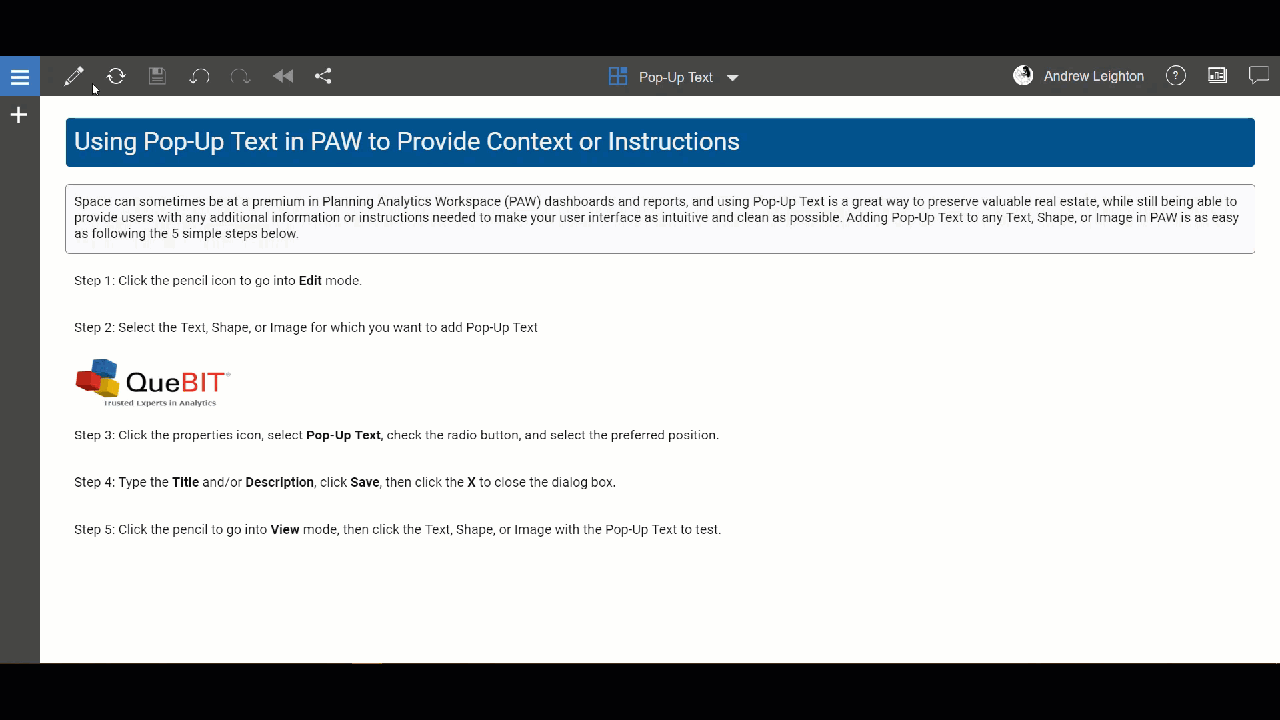Using Pop-Up Text in PAW
Space can sometimes be at a premium in Planning Analytics Workspace (PAW) dashboards and reports and using Pop-Up Text is a great way to preserve valuable real estate while still being able to provide users with any additional information or instructions needed to make your user interface as intuitive and clean as possible. Adding Pop-Up Text to any Text, Shape, or Image in PAW is as easy as following the 5 simple steps below.
Step 1: Click the pencil icon to go into Edit mode.
Step 2: Select the Text, Shape, or Image for which you want to add Pop-Up Text
Step 3: Click the properties icon, select Pop-Up Text, check the radio button, and select the preferred position.
Step 4: Type the Title and/or Description, click Save, then click the X to close the dialog box.
Step 5: Click the pencil to go into View mode, then click the Text, Shape, or Image with the Pop-Up Text to test.