How to Build and Maintain Rolling Forecasts in Vena
Meta Description: Learn how to implement rolling forecasts in Vena to improve agility, accuracy, and continuous planning across your organization.
Slug: vena-rolling-forecasts-best-practices
Focus Keyphrase: rolling forecasts in Vena
Tags: Vena Solutions, rolling forecast, financial planning, Excel forecasting, FP&A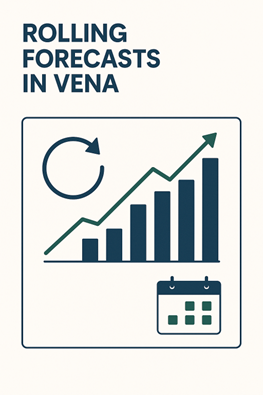
Traditional annual budgets quickly become outdated. Rolling forecasts, on the other hand, give you a forward-looking view by continuously updating projections based on the most recent actuals.
In this article you’ll learn how to build a rolling forecast model in Vena using dynamic Excel templates and centralized data logic.
Step 1: Define the Forecasting Window
Decide on the forecast length:
- 12-month rolling (e.g., always forecasting 12 months ahead)
- 6+6 or 3+9 model (e.g., actuals for 6 months, forecast for next 6)
📌 Best Practice: Align the forecast window with your business cadence, monthly is common, but quarterly may work better for long-cycle industries.
Step 2: Automate the Monthly Rollover
Use Vena’s dynamic time dimension and period selectors to automatically shift your template forward each month:
- Set a Period process variable (e.g., “Last Period Closed”)
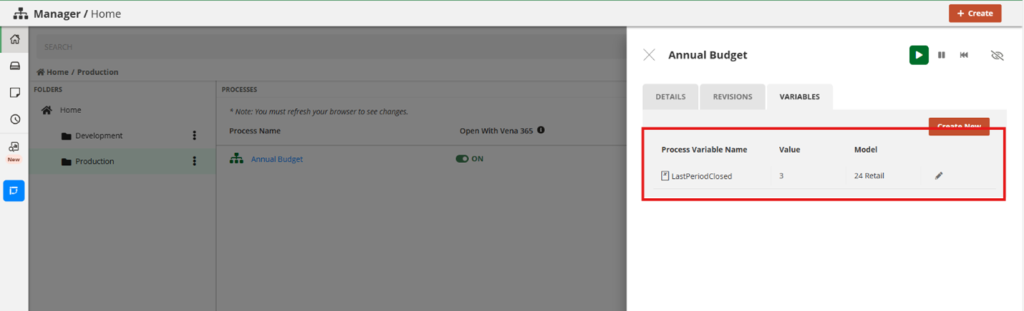
- Reference this in your formula logic
- Update the template once; roll forward automatically for each period
Step 2: Design Your Forecast Template
- Forecast Sheet – Setup your template with your Accounts in rows and Period and Scenario in columns. Using Vena’s wildcard function to roll over quarterly forecast with a formula
=IF(Month<=LastClosedPeriod, Actual, Q1 Forecast)
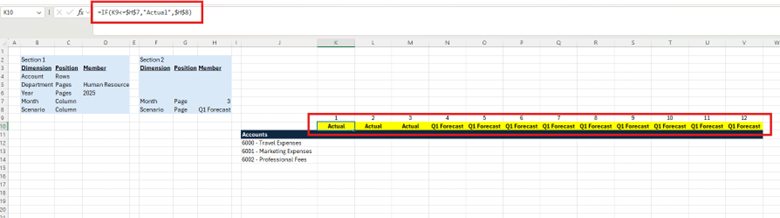
⚙️ Pro Tip: Use named ranges to support template refreshes across months without breaking formulas.
Step 4: Enable Collaboration with Workflow
- Assign rolling forecast tasks by department
- Set deadlines for updates
- Add review and approval stages for Finance and Management
📅 Bonus Tip: Keep contributors engaged by sending monthly or quarterly reminder emails using Vena’s workflow notifications.
Step 5: Report on Accuracy
Use Vena reporting to:
- Compare forecast vs. actuals
- Track forecast accuracy trends
- Visualize changes across rolling periods (e.g., forecast vs. previous forecast)
📊 Best Practice: Include commentary fields in your templates for business users to explain changes.
Rolling forecasts help you stay agile and make better-informed decisions. With Vena, you can automate the mechanics and focus on strategic insights.
