Introduction
TurboIntegrator (TI) is the built-in ETL (Extract, Translate and Load) tool for the TM1 Server technology that powers IBM Planning Analytics. TI’s functional units are referred to as TI processes or scripts. TI processes can be used to perform a wide variety of tasks including:
- Loading data directly from a relational (ODBC) data source
- Loading data from flat text files in CSV (comma separated values), delimited (by characters other than commas) or even fixed formats.
- Building or maintaining TM1 objects such as dimensions and cubes
- Performing batch calculations, such as allocations or mappings
- Calling other TI processes
- Calling external programs, for example to send emails or perform backups
On the TM1 Server, each TI process is stored in the TM1 server data directory for the application it is part of in its own file with a .pro file extension. Here’s a screenshot that shows some of the .pro files in a QueBIT applications:
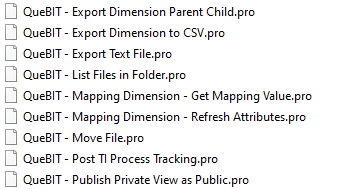
The purpose of this article is to explain what to do when you want to copy a TI process from one application to another, or to add a TI process that you have obtained from a trusted source to your application.
One example is the QueBIT Standard TI Processes (some of which are in the screenshot) which are added to every new IBM Planning Analytics implementation performed by QueBIT. These TI processes perform a collection of handy functions that we know many applications will need. They save time for consultants and reduce the cost of an implementation for clients.
How to add an external .pro file to a TM1 application
Concept
Conceptually it’s simple, but the details differ depending on whether you are running IBM Planning Analytics as a SaaS (“Software as a Service”) application in the IBM Cloud, or whether you are running the on-premises option, IBM Planning Analytics Local, either in your own data center or hosted in the public cloud.
Let’s start with the conceptual steps:
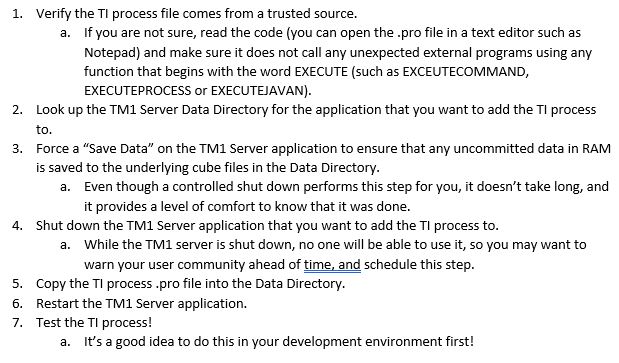
Steps:
| PA on IBM Cloud (SaaS) | PA Local | |
| Lookup TM1 Data Directory | The Data Directory resides within your shared folder. Instructions for accessing it are provided here. | You may already know where the data directory is!
But if you don’t, run the IBM Cognos Configuration tool on the TM1 server computer to find the TM1 Server configuration path for your application. This will tell you the location of your tm1s.cfg file. You can then open the tm1s.cfg file in a text editor (such as Notepad), and look for the DatabaseDirectory entry. |
| Force a Save Data | One option is to run a TI process containing a call to the SAVEDATAALL; function. You can also do it from the TM1 Architect user interface. | One option is to run a TI process containing a call to the SAVEDATAALL; function. You can also do it from the TM1 Architect or Perspectives user interfaces. |
| Shut down the TM1 Server application | Use IBM Planning Analytics Administration. | Use the IBM Cognos Configuration tool on the TM1 server computer. |
| Copy the .pro file into the Data Directory | Use Secure FTP as explained here. | Make sure you have Windows permissions to copy the file. |
| Restart the TM1 Server application | Use IBM Planning Analytics Administration. | Use the IBM Cognos Configuration tool on the TM1 server computer. |
