Best Practices for Building a Driver-Based Budgeting Model in Vena
Best Practices for Building a Driver-Based Budgeting Model in Vena
Driver-based budgeting helps organizations create more accurate, scalable forecasts by linking key business drivers—like headcount, units sold, or production volume—to financial outcomes. With Vena, you can build a dynamic budgeting model that updates automatically as drivers change, using the Excel interface your team already knows.
This article walks you through best practices for setting up a driver-based budgeting model in Vena.
Step 1: Define Your Key Drivers
Start by identifying which metrics most influence your business. Common drivers include:
- Headcount (for salaries and benefits)
- Sales volume (for revenue and COGS)
- Seasonality
- Proportional spread based on last year’s actuals
🔍 Best Practice: Focus on 3–5 core drivers for your first model to avoid overcomplicating it.
Step 2: Structure Your Excel Template
In your Vena Excel template:
- Input Sheet – Create sections where users can enter or review driver values by department, product, or region.
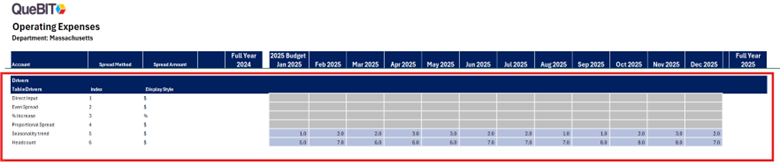
- Use formulas that link drivers to expenses or revenue lines.
- Display resulting budgets or forecasts, using SUMIFS or INDEX/MATCH to aggregate values.
📌 Tip: Use Vena ranges (named ranges) and data validations to ensure structure and data quality.
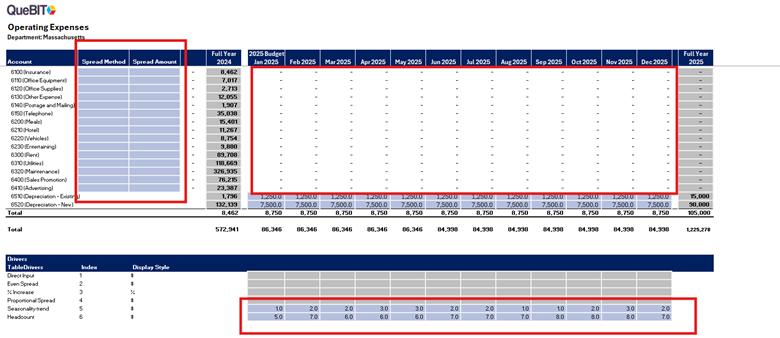
Step 3: Connect to the Vena Cube
- Use Vena’s Template Designer to map your Excel ranges to the appropriate data points in the model (e.g., departments, accounts, time periods).
- Define your data inputs (e.g., Sales Volume by Month) and outputs (e.g., Revenue).
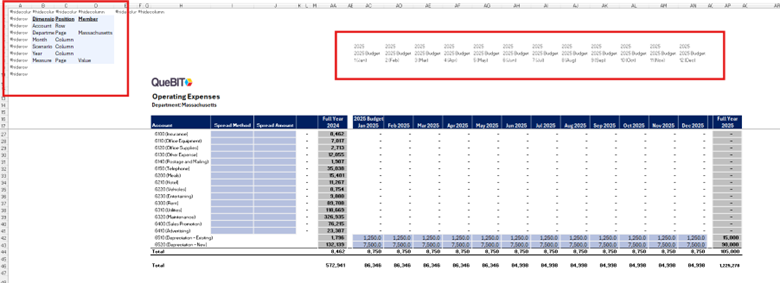
⚙️ Pro Tip: Map inputs and outputs carefully and Vena will write back only to defined input ranges.
Step 4: Validate & Version
- Validate calculations by comparing outputs with historical data.
- Use Vena’s Version Control to create iterations (e.g., Initial Budget, Revised Budget, Forecast Q1).
- Archive earlier versions for audit trails and variance analysis.
Step 5: Reporting and Analysis
Once the model is in place and data is collected:
- Use Vena Reports to create dashboards or export to Excel for analysis.
- Compare budget vs. actuals using dynamic reporting features.
- Build rolling forecasts by updating key driver assumptions each period.
📊 Bonus Tip: Layer in scenarios (e.g., best case, worst case) using driver toggles or separate input tabs.
By using driver-based budgeting in Vena:
- You create more responsive, transparent, and accurate forecasts
- Your contributors stay in Excel while finance gains centralized control
- You can scale your model across departments with less maintenance
Need Help?
If you’d like assistance designing or optimizing your budgeting model, contact QueBIT or reach out to your engagement manager.
