Common PAW Administrator Tasks
Administering IBM Planning Analytics Workspace includes managing users, administering the database, migrating assets, as well as other “administrative type ”actions. You access the Administration page from the Administration tile on the Planning Analytics Workspace home page (shown below). If you are not an administrator, you cannot see the Administration tile on the Planning Analytics Workspace home page.
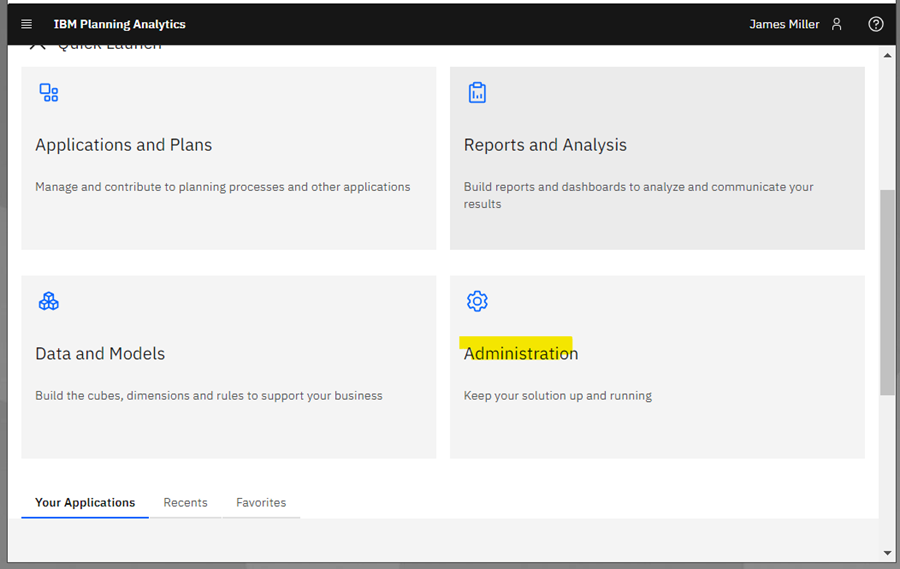
Administration tile on the Planning Analytics Workspace home page
The following is information on (or links to information on) each of those administration tasks.
Accessing PAW Administration
You access IBM Planning Analytics Workspace (PAW) locally or in the cloud (depending upon specific implementation) by opening a web browser on your computer and navigating to either https://www.planning-analytics.cloud.ibm.com (for a local installation) or https://mycompanyname.planning-analytics.ibmcloud.com (for a cloud hosted installation). There may be multiple URLs if you have multiple environments, such as production, QA and Development. Once you are authenticated (logged in), from the home page, click on the Administration tile (if you are not an administrator, you will not see the Administration tile on the Planning Analytics Workspace home page).
Managing Users
To administer users in IBM Planning Analytics Workspace, you must be logged in to Planning Analytics Workspace as an administrator. If you have the administrator role and meet all of the requirements, you can invite new users by following this procedure. Note – this is the procedure to invite users into the Planning Analytics Workspace environment; the user will still need to be established as a Planning Analytics user.
Administering the Database
With IBM Planning Analytics Workspace, you have the ability to monitor and administer your Planning Analytics databases from the Administration page. The Databases tile (found on the Administration page) will show the databases name(s) in your environment, along with a status summary for each database. From here you can stop and restart the database. More importantly, you can also view a detailed report of thread activity on any running database. Using the information available in the report, you can also cancel threads or disconnect users that are negatively affecting database performance.
Migrating Assets
In IBM Planning Analytics Workspace (PAW), administrators can migrate assets (such as books and views), from a source environment to a target environment using the Lifecycle Management feature. This is important since you should be in the practice of developing and/or editing assets in a non-production environment and then, upon acceptance, migrate the asset(s) to a production environment. You can access this feature by clicking Lifecycle Management on the Administration page in IBM Planning Analytics Workspace.
Other Administrative Actions – Unloading and reloading cubes from memory
If your PA model is very complex, it may naturally consume lots of memory or you may notice during peak usage periods, memory usage soars, causing diminished performance. To combat this, as an administrator, you can unload a cube from memory to temporarily reduce RAM. Unloading a cube also unloads any views of the cube from memory perhaps temporally improving performance (don’t worry, when a cube is unloaded, any reference to or request for data in the cube will cause the cube to be automatically reloaded, maintaining availability). To unload a cube:
- Make sure that you are in edit mode.
- In the Data tree, right-click the cube you want to unload, then click Unload cube.
- Click OKwhen prompted for confirmation.
If you want to you can also manually reload a cube into memory, by right clicking the cube, then clicking Reload cube.
More Information
For more information on these and other Planning Analytics Workspace Administration tasks, contact QueBIT, we’d love to help!
