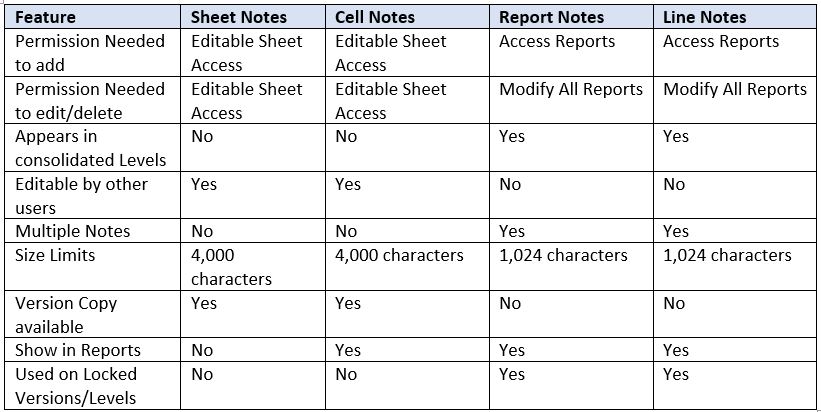Workday Adaptive Planning offers many ways to comment on data. It can be challenging to determine which type of note is needed for each specific situation. Below is a summary of the types of notes and when they should be used.
Sheet Notes
When entering data in a sheet you can add a note to that sheet. This note is stored by Sheet, Level, and Version. To add a sheet note go to the upper right of a sheet and click “Add Sheet Notes”.
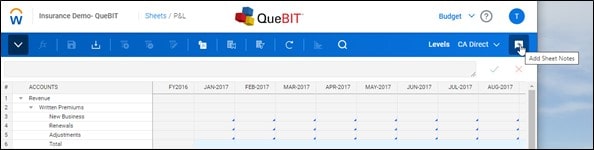
If a sheet note already exists, click in the same spot to edit an existing note.
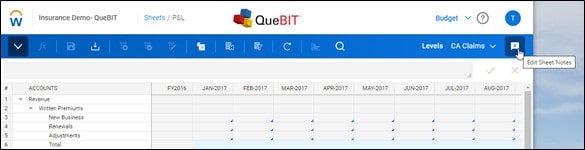
Notes are stored with who last updated the note and when. This will be updated when a note is edited.
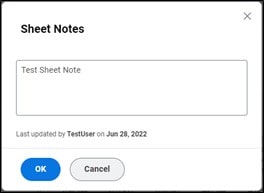
Sheet notes cannot appear in reports since they are associated with the sheet rather than the data. To add or modify sheet notes users must have ‘Editable Sheet Access’ permission.
Cell Notes
When entering data in a sheet you can add notes to individual cells. Cell notes exist at the cross section of time, account, level, and version.
To add a cell note go to an individual cell in a sheet, right click and select “Add Note”.
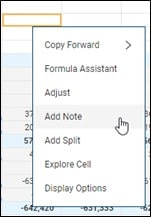
Users can edit or remove existing notes in the same manner as adding the note; right click on the cell with a note (denoted by a red triangle).
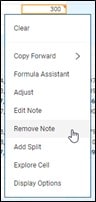
If “Edit Note” is chosen it will show you the existing note and the last updated – these fields will be updated upon editing.
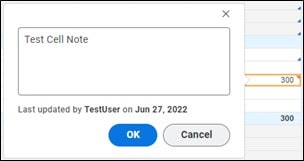
Cell notes are searchable from the Sheets overview using the three dots on the upper right.
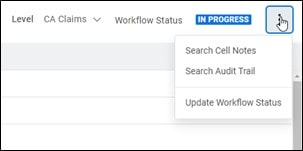
In Reports to see a Cell note show up, the Report Properties must be set to “Show Cell Notes”.
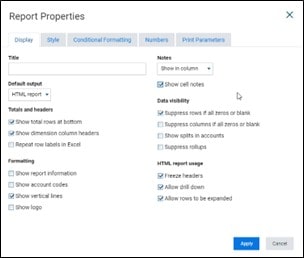
Once this setting is checked off, cell notes will appear at the exact intersection of the note. Consolidations of Level, Time, or Accounts will not show cell notes. The cell note will show as a footnote as shown below.
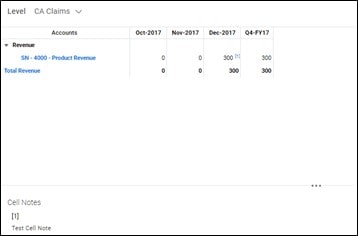
Creating cell notes requires “Editable Sheet Access” permission.
Report Notes
Report notes are added when viewing a report. Use the drop down on the top right to “Add Report Note”.
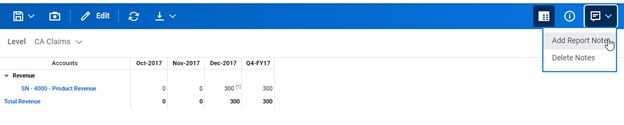
In order to add a report note the report must be saved, if a parameter is changed the report will need to be saved again in order to add a note. The report note is associated with that individual report and level. These notes are visible at the level the note was added and any consolidation of that level.
Below is an example of the report at a roll up of ‘California’ with ‘CA Claims’ being the level the note was added on.
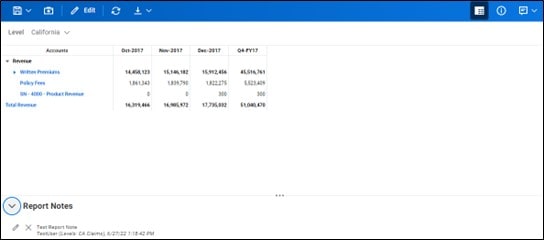
Report notes can be edited by their original creator or deleted by anyone with “Modify All Reports” permission.
Line Notes
Line notes are added to reports on individual lines of a report. They are associated with the exact row and any filters applied to the report. To add a line note, right click on an element on the rows and click “Add Line Note”.

Line notes will appear to the right of the report as shown below.
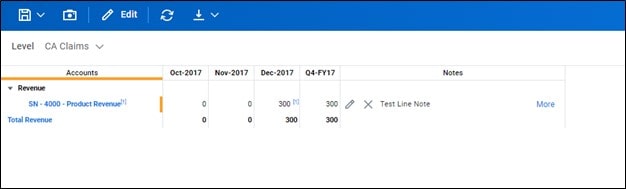
To see further information about a line note, click the ‘More’ button.
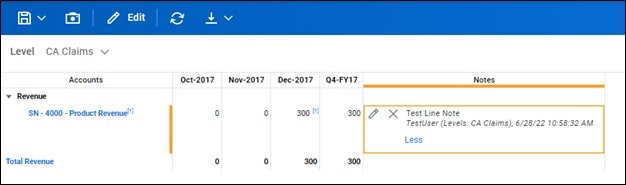
To edit a note, click on the pencil (only the user who created the note can edit).
Line notes will appear in rollups of any filters (for example if California was selected vs CA Claims).
Line notes can appear inline, as footnotes or be removed completely. To change how the line notes appear select from the drop down on the upper right.
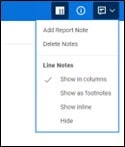
To create line notes user must have access to that report, which requires the “Access Reports” permission. Line notes can be deleted by anyone “Modify All Reports” permission.
Overview of Notes