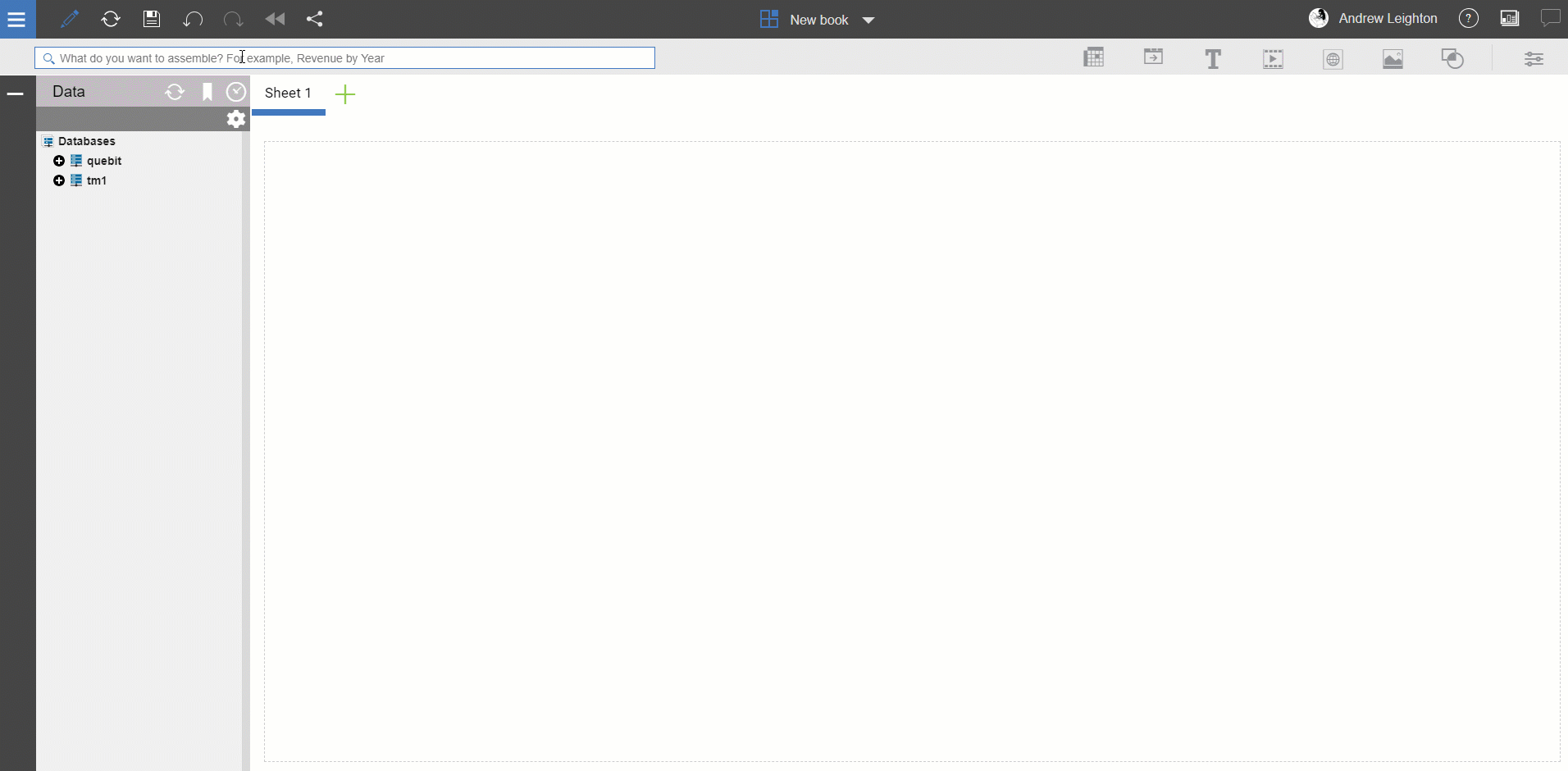Planning Analytics Workspace (PAW) has many new features that enhance the user experience and make accessing and analyzing data easier than ever. The new Snap Command feature in PAW allows users to use natural language commands to manipulate explorations and other visualizations – this can be a huge time-saver!
The Snap Command feature can be accessed by clicking the blue shortcut bar at the top of any exploration or visualization in a PAW sheet and clicking the second icon from the left.

This will open the Snap Command bar and show users the available snap commands (more information can be found at this IBM link). As you become more familiar with using snap commands, you’ll see that you can use abbreviations to speed things up even more! For example, to show trailing totals, instead of typing”totals trailing,” type “t t” to achieve the same result.
Check out the short video below to see it in action and stay tuned for more upcoming articles on how to optimize the PAW user experience.