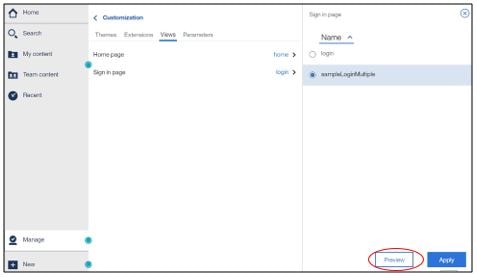Help, I can’t log in now!
Business Case:
It’s a beautiful Sunday afternoon, and I’ve just read a very interesting QueBIT knowledge base article on how to customize my company’s Cognos Analytics (CA) login page. (See Creating and Setting a Default Login Page for Cognos Analytics 11.0.4+). Wow, what a great idea! I have to try it out immediately.
I carefully review the images available to me, and pick one that works perfectly. Of course, being a good developer, I know to do this in the DEV environment. One small problem, however, this same DEV area is used by my entire team and is necessary for our daily work activities. However, I don’t give this any thought at the time and gleefully go to work.
I follow the directions very carefully. I download the SampleLoginMultiple.zip file from the IBM knowledge base. I then open IBM Cognos Configuration application and identify the namespace ID’s. I update my SampleLoginView.html and image files. And, finally, I upload everything to Cognos Analytics.
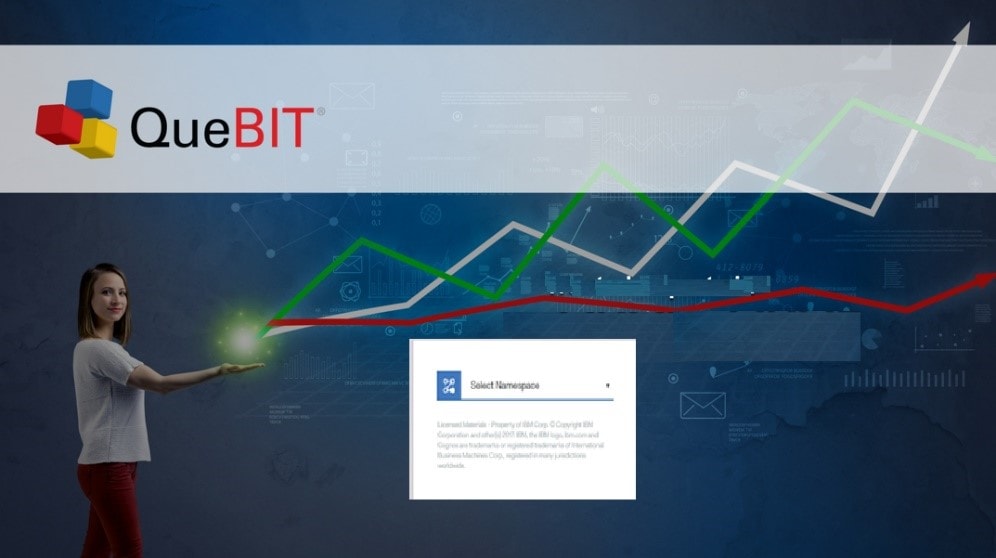
It looks just as great as I thought it woud. However, when I go to log in with my credentials, I get the following error…
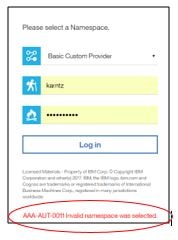
I go back into my SampleLoginView.html file, and realize I’ve misspelled the Cognos namespace. Unfortunately, I can no longer log into CA to upload the corrected file. Panic now sets in. Even though it’s a DEV area, my entire team needs it. I’ve got to fix this and fast.
Procedure:
- Take a deep breath.
- Open your browser and use the following URL to start CA.
![]()
- Cognos Analytics starts with all extensions disabled.
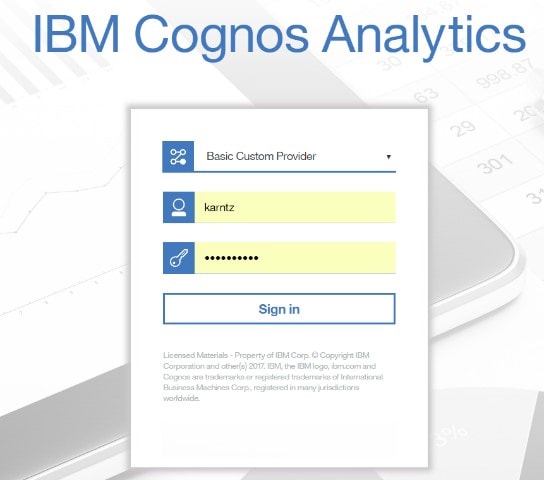
- Once you are back into CA, you can change the view back to the default logon. In the Manage > Customizations slide-out panel, select the Views tab, click next to the default sign-in view. Select the login view as the default sign-in view and apply.
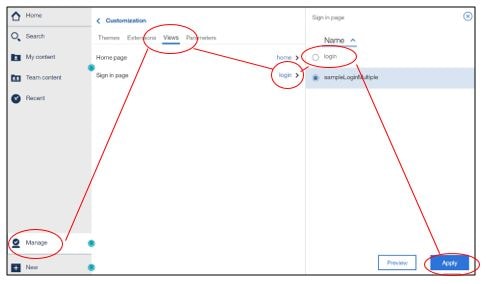
TIP:
Here’s another method to ensure you do not make a similar mistake in the future. After the sample login page extension is uploaded, but before you set the view, you can preview the screen by setting the product’s URL to:
<webserver_name>:<port_number>/bi/?perspective=SampleLogonMultiple
You can also use the preview button under views.