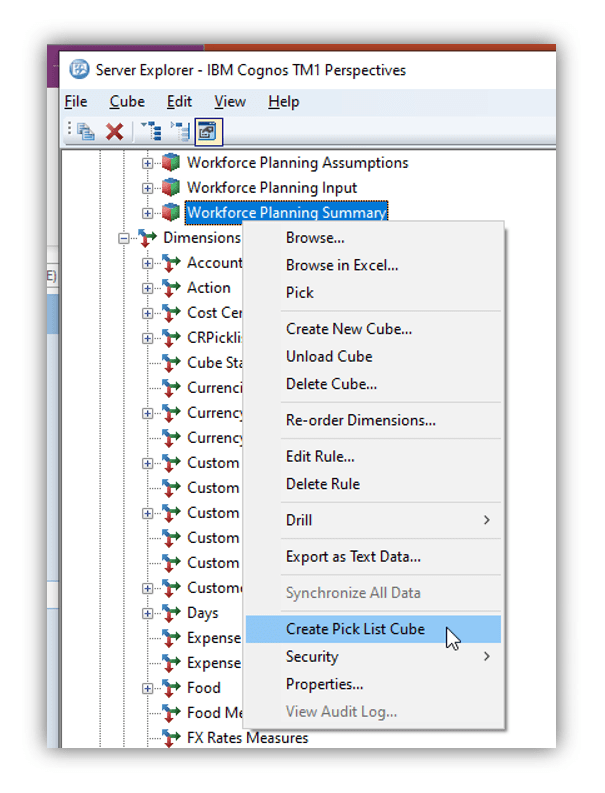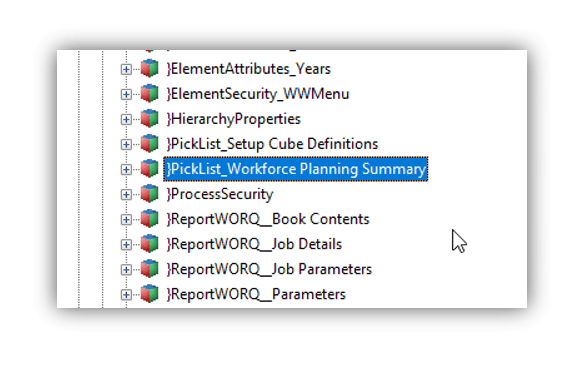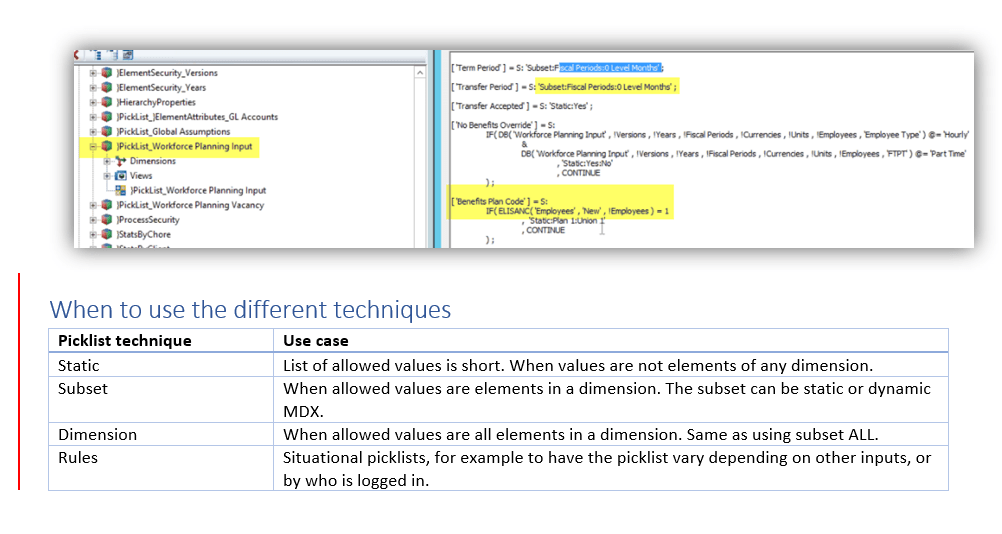Picklists are a beloved feature in TM1/Planning Analytics (PA) as it helps prevent user input errors, by limiting the values that can be typed into a cell.
How to Create a Picklist in TM1/PA using Attributes:
- Create an attribute off any given dimension and name it “Picklist.” Write the element attribute names.
- In this example, I created a “Food Measures” dimension to have a “Picklist” attribute and used three different approaches to create the picklists:
- Static elements –> Static:Element names (each element must be separated by colons)
- Subset of elements –> Subset:DimensonName:SubsetName
- List the entire Dimension –> Dimension:DimensionName
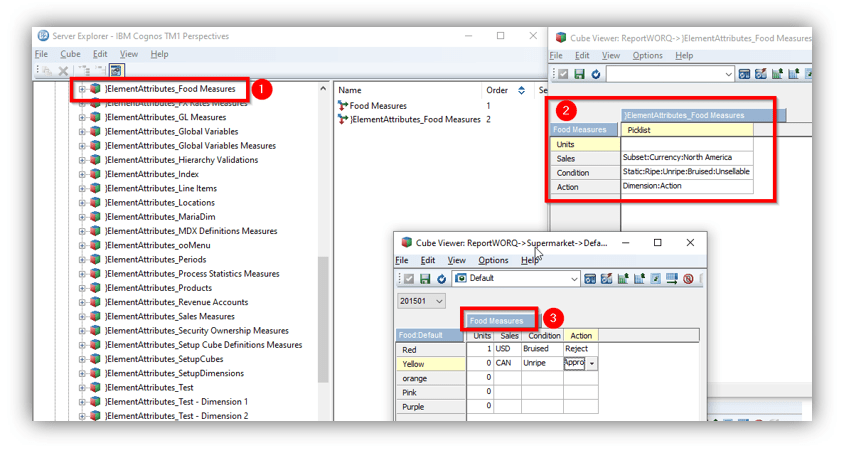
How to Create a Picklist in TM1/PA using Rules:
The benefit of using rules for picklist is that you can limit drop downs based off if statements. Using a workforce planning example, perhaps we want to say “ONLY when the employee is a new employee, would a user have the ability to edit the parameters and use the picklist dropdown selections. OTHERWISE, the user would do not have a picklist dropdown selection.”
To create a picklist with rules:
- Right click on any cube and select “Create Picklist Cube.”
- This will create a Control Cube }Picklist_CubeName
- Create rules on that new cube
- Write the rules to say whatever your picklists drop downs are