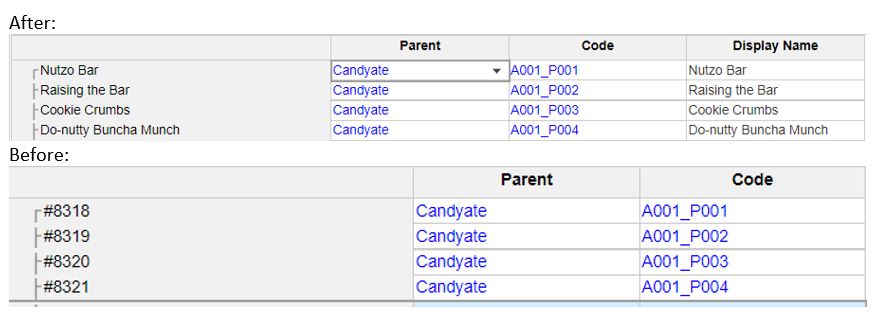Lists are a great way in Anaplan to organize information and are used to group similar types of metadata that can be referenced within a model. Lists are organized into three columns: name, parent and code. Numbered lists provide unique identifiers that can be helpful when your list items contain duplicate names.
Naming a numbered list helps improve consistency throughout the model and helps a user with organization on the front and back end. In this example, we will demonstrate how to populate the NAME column in a numbered list after importing data from the data hub.
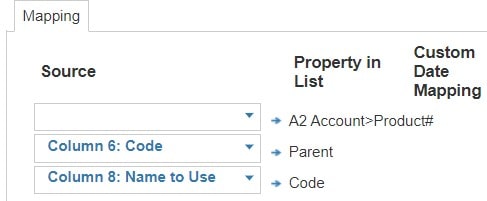
This import created numbered members as seen in the left column below. However, the numbers do not easily identify what they represent:

The best way to remedy the situation is to add a property to the numbered list. We will call the new property “Display Name” and change the format to text:
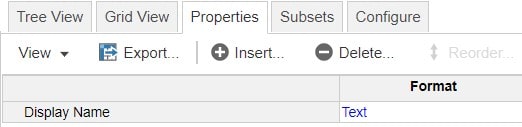
Next, add a formula to the Display Name property that references the product name. Below, I have referenced a line item, that is formatted as text, in a Details module that explicitly states the product name. Note that you can reference an attributes, properties, data, or details module:
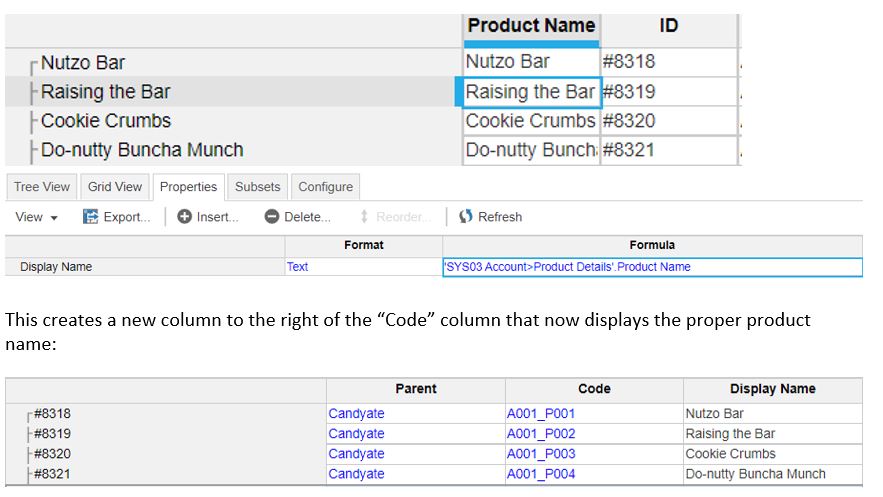
The final step is to go to the General List and horizontally scroll until you find the “Display Name Property” column for the numbered list you are updating. There should be a drop down selector that allows you to select “Display Name”:
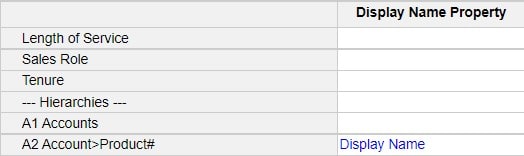
The final result will look like this: